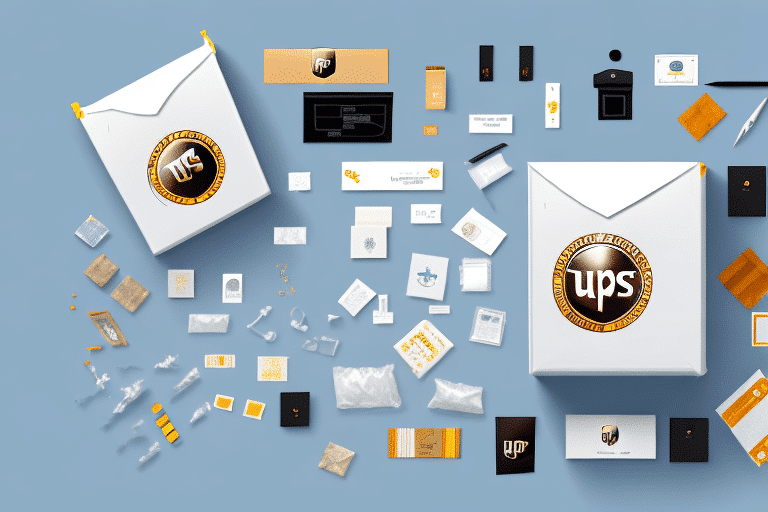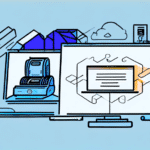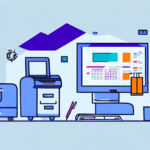Where to Buy UPS WorldShip Printers
If you're in the market for a new shipping label printer, UPS WorldShip printers offer a range of high-quality printing solutions tailored for businesses that require reliable, fast, and efficient printing capabilities. This comprehensive guide covers everything you need to know about purchasing UPS WorldShip printers, including available models, benefits, purchasing tips, and more.
Why Choose UPS WorldShip Printers?
UPS WorldShip printers are renowned for their high quality and reliability, designed to handle the high volume and rigorous demands of shipping and logistics operations. These printers offer features that streamline the shipping process, saving businesses valuable time and money. According to UPS, WorldShip printers seamlessly integrate with the UPS shipping software, ensuring efficient package processing and tracking.
High-Quality and Durability
Built to withstand continuous use, UPS WorldShip printers deliver consistent performance even under heavy workloads. Their robust construction minimizes downtime and maintenance needs, contributing to increased operational efficiency.
Versatile Compatibility
These printers are compatible with a wide range of shipping labels and forms, allowing businesses to handle various shipment types, including domestic and international orders, without needing to switch between different printers or software solutions.
Exceptional Customer Support
UPS provides comprehensive customer support for WorldShip printers, including 24/7 assistance to troubleshoot any issues. This ensures that any technical problems are resolved quickly, maintaining the smooth operation of your shipping processes.
Types of UPS WorldShip Printers
UPS WorldShip offers several printer models to cater to different business sizes and shipping volumes. The most popular models include:
- Zebra ZP450: A compact and affordable option ideal for small businesses with low to medium shipping volumes.
- Zebra GX430t: A robust printer designed for high-volume shipping, featuring advanced capabilities like wireless connectivity and automatic label peeling.
- Datamax-O'Neil I-Class Mark II: A heavy-duty printer suitable for industrial use, capable of handling large label rolls and high-speed printing.
Benefits of Using UPS WorldShip Printers
UPS WorldShip printers offer numerous advantages, including fast printing speeds, high-quality label output, and the ability to manage high volumes seamlessly. These benefits translate into reduced shipping errors and improved package tracking.
- Efficiency: Speedy printing helps expedite the shipping process, ensuring timely dispatch and delivery.
- Cost-Effective: Minimal maintenance and reliable performance help lower operational costs over time.
- Integration: Seamless compatibility with various shipping software allows for smooth integration into existing systems.
How to Select the Right UPS WorldShip Printer
Choosing the appropriate UPS WorldShip printer depends on several factors, such as shipping volume, business size, budget, and specific label requirements.
Assess Your Shipping Volume
Determine the number of labels you print daily to select a printer that can handle your workload without frequent jams or slowdowns.
Consider Connectivity Options
Depending on your office setup, you may need a printer with USB, Ethernet, or Wi-Fi connectivity to facilitate easy sharing across multiple workstations.
Label Compatibility
Ensure the printer is compatible with the types of labels you use, whether thermal, laser, or color labels, to match your branding and information needs.
Best Places to Buy UPS WorldShip Printers Online
When purchasing UPS WorldShip printers, consider reputable retailers that offer competitive pricing and reliable customer service. Some of the best places to buy include:
Ensure the printer you choose is compatible with your operating system and check customer reviews to gauge reliability and performance before making a purchase.
Comparison of Prices and Deals on UPS WorldShip Printers
Prices for UPS WorldShip printers vary depending on the model and retailer. It's advisable to compare prices across different platforms to find the best deal. Additionally, look out for seasonal promotions and bulk purchase discounts to maximize savings.
Consider the warranty and return policies of the retailer to protect your investment. Some retailers offer extended warranties or additional support services, which can be beneficial in case of any issues with the printer.
Tips for Purchasing a Reliable and Affordable UPS WorldShip Printer
- Research Thoroughly: Familiarize yourself with different printer models and their features to choose one that aligns with your business needs.
- Compare Prices: Use price comparison tools to find the best deals and discounts available.
- Check Warranty: Opt for printers that come with a comprehensive warranty to safeguard against potential defects or malfunctions.
- Read Customer Reviews: Gain insights from other users' experiences to identify any common issues or advantages of a particular model.
How to Install and Set Up Your New UPS WorldShip Printer
Installing your UPS WorldShip printer correctly is crucial for optimal performance. Follow these steps to set up your new printer:
- Unbox and Assemble: Carefully unpack the printer and assemble any components as per the manufacturer's instructions.
- Connect to Your Computer: Use the appropriate connectivity option (USB, Ethernet, or Wi-Fi) to connect the printer to your computer or network.
- Install Drivers and Software: Download and install the latest drivers and UPS WorldShip software from the UPS official website.
- Configure Printer Settings: Adjust the printer settings within the software to match your label sizes and preferences.
- Test Print: Perform a test print to ensure that the printer is functioning correctly and that the labels are printing as expected.
Common Issues with UPS WorldShip Printers and How to Fix Them
While UPS WorldShip printers are reliable, users may encounter some common issues. Here are solutions to address these problems:
Connectivity Problems
If your printer is not connecting properly, try the following steps:
- Restart your router or switch if using Ethernet or Wi-Fi.
- Ensure that the printer drivers are up to date.
- Check the cable connections if using USB.
Paper Jams
Papers getting stuck is a common issue. To resolve this:
- Turn off the printer and carefully remove any jammed labels or paper.
- Clean the paper path to remove any debris.
- Ensure that you're using the correct type and size of labels as specified by the manufacturer.
Print Quality Issues
If prints are faded or blurry, consider these solutions:
- Replace the ink or toner cartridges if they are low.
- Clean the print head using the printer's maintenance tools.
- Ensure that the labels are properly loaded and not wrinkled or damaged.
If problems persist, contact the manufacturer's support for further assistance.
Maintenance and Care Tips for Your UPS WorldShip Printer
Regular maintenance ensures that your UPS WorldShip printer remains in good working condition and extends its lifespan. Follow these maintenance tips:
- Regular Cleaning: Dust the printer and clean the label path to prevent debris buildup.
- Use Genuine Cartridges: Use only UPS-approved ink or toner cartridges to maintain print quality and avoid damage.
- Proper Storage: Store the printer in a cool, dry place away from direct sunlight and extreme temperatures.
- Update Firmware: Keep the printer's firmware updated to benefit from the latest features and security fixes.
- Schedule Routine Checks: Periodically inspect the printer for any signs of wear or potential issues to address them proactively.
By adhering to these maintenance practices, you can ensure that your UPS WorldShip printer continues to deliver high-quality prints and operates efficiently.
Overall, UPS WorldShip printers provide a robust and efficient printing solution for businesses involved in shipping and logistics. By selecting the right model and maintaining it properly, you can enhance your shipping operations and ensure reliable performance.