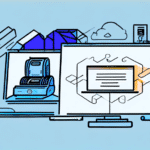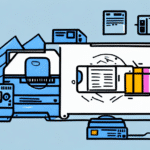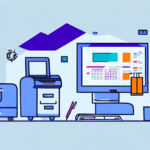Understanding Printer Compatibility with FedEx Ship Manager
FedEx Ship Manager is an essential tool for businesses of all sizes, offering a comprehensive suite of features that streamline the shipping process. From printing labels to tracking packages, having the right printer is crucial for maximizing the efficiency of this platform. Incompatible printers can lead to delays, increased costs, and shipping errors, negatively impacting your business operations and customer satisfaction.
Ensuring printer compatibility involves checking the supported devices list provided by FedEx and keeping your printer drivers updated. According to FedEx's [official documentation](https://www.fedex.com/en-us/shipping/manage.html), using a compatible printer ensures smooth label printing and minimizes potential disruptions in your shipping workflow.
The Benefits of Using a Compatible Printer
Utilizing a printer that is fully compatible with FedEx Ship Manager offers numerous advantages:
- Efficiency: Streamlines the printing of shipping labels, invoices, and other necessary documents, saving valuable time.
- Cost Reduction: Minimizes wasted ink and paper through optimized printing processes.
- High-Quality Output: Ensures clear and legible labels, reducing the risk of shipping errors.
- Enhanced Productivity: Facilitates a smoother shipping process, allowing your team to focus on other critical tasks.
Businesses that invest in the right printer can see a significant improvement in their shipping operations, leading to increased customer satisfaction and loyalty.
Top Recommended Printers for FedEx Ship Manager
Choosing the right printer is essential for seamless integration with FedEx Ship Manager. Here are some of the top recommended printers:
- Zebra GX430t: Known for its reliability and high-quality label printing, ideal for businesses with high shipping volumes.
- DYMO LabelWriter 4XL: Offers fast printing speeds and excellent resolution, perfect for small to medium-sized businesses.
- Brother QL-800: Provides versatile connectivity options and professional-quality prints.
- Rollo Label Printer: Compatible with a wide range of label sizes and known for its cost-effective performance.
- Zebra ZP450: Durable and efficient, suitable for businesses that require consistent and high-volume printing.
When selecting a printer, consider factors such as print speed, resolution, connectivity options, and overall reliability to meet your business needs effectively.
Choosing the Right Printer: Key Factors to Consider
Compatibility
Ensure that the printer is listed as compatible with FedEx Ship Manager on the [FedEx supported devices page](https://www.fedex.com/en-us/shipping/manage/printers.html). This guarantees seamless integration and functionality.
Print Quality and Speed
High-resolution printing is essential for clear and legible labels. Additionally, faster print speeds can significantly enhance your shipping efficiency, especially during peak seasons.
Connectivity Options
Modern printers offer various connectivity options, including USB, Ethernet, and Wi-Fi. Choose a printer that aligns with your existing infrastructure and allows for easy network integration.
Cost of Consumables
Consider the long-term costs of ink, toner, and label materials. Some printers may have higher upfront costs but lower ongoing expenses, providing better value over time.
Support and Warranty
Select a printer from a reputable manufacturer that offers reliable customer support and comprehensive warranties. This ensures assistance is available when needed and protects your investment.
Installation and Setup Guide
Connecting the Printer
Begin by connecting your printer to your computer or network following the manufacturer's instructions. Ensure that all cables are securely attached and that the printer is powered on.
Installing Drivers
Download and install the latest drivers from the printer manufacturer's [official website](https://www.printermanufacturer.com/support). Updated drivers are crucial for optimal performance and compatibility with FedEx Ship Manager.
Configuring FedEx Ship Manager
Open FedEx Ship Manager and navigate to the printing settings menu. Select your installed printer from the list of available devices. Conduct a test print to verify that the printer is correctly configured and functioning as expected.
Troubleshooting Installation Issues
If you encounter any issues during installation, refer to the printer's troubleshooting guide or contact the manufacturer's customer support. Additionally, the [FedEx support page](https://www.fedex.com/en-us/customer-support.html) offers resources for resolving common integration problems.
Troubleshooting Common Printer Issues
Print Quality Problems
If your labels appear blurry or faint, check the print density settings and ensure that ink or toner cartridges are properly installed and not depleted. Refer to the [FedEx troubleshooting guide](https://www.fedex.com/en-us/help/troubleshooting.html) for additional assistance.
Label Feeding Errors
Ensure that the label stock matches the printer's specifications. Misaligned labels can cause feeding issues. Adjust the paper guides and verify the label size settings in both the printer and FedEx Ship Manager.
Connectivity Issues
If the printer is not detected, confirm that it is correctly connected to the network or computer. Check for any loose cables and ensure that the latest driver software is installed. Restarting both the printer and computer can often resolve connectivity problems.
Software Conflicts
Sometimes, printer issues may stem from software conflicts. Ensure that FedEx Ship Manager is updated to the latest version and that no other printing software is interfering with the printer's operation.
The Pros and Cons of Different Printer Types
Laser Printers
Pros: High-speed printing, excellent text and graphics quality, suitable for large volumes.
Cons: Higher initial cost, expensive consumables.
Inkjet Printers
Pros: Affordable, versatile with vibrant color printing.
Cons: Slower print speeds, higher long-term ink costs.
Thermal Printers
Pros: Fast printing, no ink or toner required, durable labels.
Cons: Higher upfront cost, specialized label stock can be expensive.
Dot Matrix Printers
Pros: Durable, capable of printing multi-part forms.
Cons: Noisy operation, lower print quality, slower speeds.
Choosing the right type of printer depends on your specific business needs, budget, and shipping volume. Assessing the pros and cons of each type will help you make an informed decision.
Expert Tips for Optimizing Printer Performance
- Keep Drivers Updated: Regularly update your printer drivers to ensure compatibility and optimal performance with FedEx Ship Manager.
- Use High-Quality Label Stock: Invest in quality labels that are compatible with your printer to prevent jams and ensure clear prints.
- Regular Maintenance: Clean your printer regularly and perform necessary maintenance tasks to prolong its lifespan and maintain performance.
- Adjust Print Settings: Optimize print density and resolution settings to balance quality and consumable usage effectively.
- Backup Printer: Having a backup printer can prevent disruptions in your shipping process in case of technical issues.
Implementing these strategies can enhance the reliability and efficiency of your printing operations, ensuring that your shipping process remains smooth and uninterrupted.
Conclusion
Selecting the right printer for use with FedEx Ship Manager is pivotal for maintaining an efficient and error-free shipping process. By understanding the importance of compatibility, evaluating the benefits of different printer types, and following best practices for installation and maintenance, businesses can optimize their shipping operations. Investing in a compatible, high-quality printer not only streamlines workflow but also enhances overall productivity and customer satisfaction. Stay proactive in troubleshooting and maintaining your printing equipment to ensure seamless integration with FedEx Ship Manager and support your business’s growth effectively.