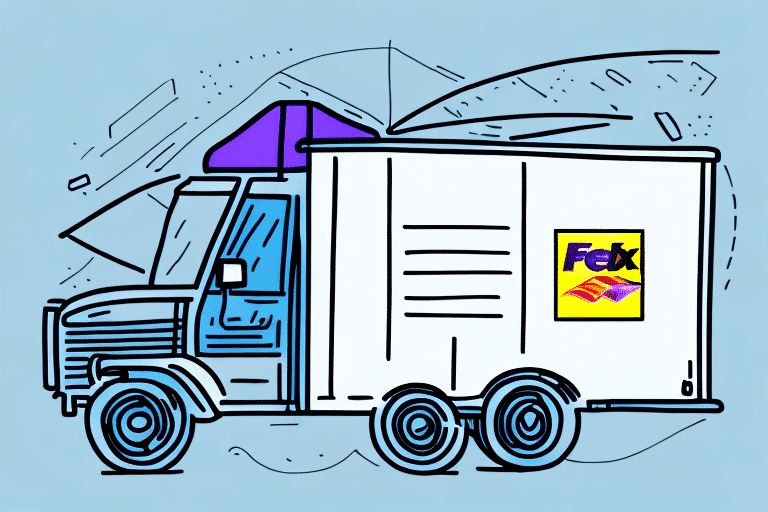Why FedEx Ship Manager Does Not Install
FedEx Ship Manager is a shipping solution software developed by FedEx, designed to streamline shipping processes for individuals and businesses. Despite its robust features, many users encounter issues during installation. This article explores the common reasons why FedEx Ship Manager may fail to install and provides actionable tips for a successful installation.
Understanding the FedEx Ship Manager Software
FedEx Ship Manager is a comprehensive tool that centralizes various shipping tasks. It offers features such as creating shipping labels, tracking packages, printing shipping documents, and managing international shipments. By integrating with multiple e-commerce platforms, it allows for seamless data import and export, enhancing efficiency for regular shippers.
Advanced functionalities include address validation, rate shopping, and customized reporting. These tools help users optimize their shipping operations and reduce costs by selecting the most efficient shipping options. According to a 2023 FedEx report, businesses using Ship Manager have seen a 20% reduction in shipping errors and a 15% decrease in shipping costs.
Common Issues with Installing FedEx Ship Manager
Users often report several issues when attempting to install FedEx Ship Manager:
- Error Messages: Errors during installation can stem from compatibility issues, missing system updates, or corrupted installation files.
- Download Failures: Slow internet speeds, network problems, or faulty download links can prevent the software from downloading properly.
- Printer Recognition Issues: Problems with printer drivers or incorrect printer settings can hinder the software's ability to recognize devices.
Addressing these issues promptly can significantly enhance the installation experience and ensure the software functions as intended.
Troubleshooting Tips for FedEx Ship Manager Installation
If you're facing installation challenges with FedEx Ship Manager, consider the following troubleshooting steps:
Verify System Requirements
Ensure your device meets the minimum system requirements. Check the official FedEx website for detailed specifications.
Restart Your Device
A simple restart can resolve temporary glitches that may be preventing the installation.
Disable Antivirus and Firewall Temporarily
Antivirus or firewall programs might interfere with the installation process. Temporarily disabling them can help, but remember to enable them afterward to maintain security.
Update Drivers and Software
Outdated drivers or software can cause compatibility issues. Ensure all drivers, especially printer drivers, are up to date.
Clear Cache and Cookies
Clearing your browser's cache and cookies can eliminate potential conflicts during the download and installation process.
Contact FedEx Customer Support
If troubleshooting steps fail, reaching out to FedEx Customer Support can provide personalized assistance to resolve installation issues.
How to Check System Requirements for FedEx Ship Manager
Before installing FedEx Ship Manager, it's crucial to verify that your device meets the necessary system requirements to ensure optimal performance:
- Operating System: Windows 10 or later.
- Processor: Intel Core i3 or equivalent.
- RAM: Minimum of 4 GB.
- Disk Space: At least 500 MB of free space.
- Internet Connection: Stable broadband connection for downloads and updates.
Exceeding these requirements can enhance performance, especially for businesses handling large volumes of shipments. For detailed system requirements, refer to the FedEx official guidelines.
Common Error Messages When Installing FedEx Ship Manager
During installation, users may encounter several error messages:
- “Installation Failed” or “Installation Interrupted”: Typically caused by insufficient disk space, corrupted installation files, or compatibility issues.
- Error 1722: Indicates a problem with the Windows Installer package, often resolved by updating or reinstalling the Windows Installer.
To resolve these errors:
- Ensure adequate free disk space.
- Delete corrupted installation files and re-download the software.
- Update your Windows Installer to the latest version.
For persistent issues, consult the Microsoft Support page or contact FedEx Customer Support.
Updating Drivers and Software for a Successful Installation
Outdated drivers and software can impede the installation of FedEx Ship Manager. To ensure compatibility:
- Update Printer Drivers: Visit the manufacturer’s website to download the latest drivers.
- Regular Software Updates: Keep your operating system and other essential software up to date to prevent compatibility issues.
Regular updates not only enhance performance but also protect your system from security vulnerabilities. Refer to the Microsoft Windows update page for the latest software updates.
Clearing Cache and Cookies to Resolve Installation Issues
Cached files and cookies can sometimes disrupt the installation process of FedEx Ship Manager. Clearing them can facilitate a smoother installation:
- For Chrome: Clear cache and cookies.
- For Firefox: Clear cache and cookies.
- For Edge: Clear cache and cookies.
Note that clearing cache and cookies will remove saved login information and website preferences. After clearing, you may need to re-enter login credentials and adjust settings.
How to Disable Antivirus and Firewall Programs During Installation
Antivirus and firewall programs can sometimes block the installation of new software like FedEx Ship Manager. To temporarily disable these protections:
For Windows:
- Go to Settings > Update & Security > Windows Security.
- Click on Virus & threat protection.
- Under Virus & threat protection settings, click Manage settings.
- Toggle off Real-time protection.
For Mac:
- Go to System Preferences > Security & Privacy > Firewall.
- Click the lock icon and enter your password.
- Click Turn Off Firewall.
Remember to re-enable your antivirus and firewall after the installation to maintain your device's security.
Seeking Support from FedEx Customer Service for Installation Help
If troubleshooting steps fail, contacting FedEx Customer Support can provide specialized assistance. When reaching out:
- Have your account information ready.
- Note the version of FedEx Ship Manager you are trying to install.
- Document any error messages encountered.
You can reach FedEx Customer Support through their official support page, via phone or email.
Upgrading Operating Systems for Compatibility with FedEx Ship Manager
Using an outdated operating system can lead to compatibility issues with FedEx Ship Manager. To ensure smooth installation and operation:
- Upgrade to a Supported OS: FedEx Ship Manager supports Windows 10 and later versions. Upgrading from older versions like Windows 7 is recommended.
- Check Hardware Requirements: Newer operating systems may require more RAM or storage. Ensure your hardware meets these requirements before upgrading.
- Backup Important Data: Before upgrading, back up all essential files to prevent data loss.
For more information on upgrading your operating system, visit the Microsoft Windows 10 specifications page.
The Benefits of Using FedEx Ship Manager for Shipping Needs
Despite installation challenges, FedEx Ship Manager offers numerous benefits:
- Streamlined Shipping Process: Centralizes all shipping tasks, saving time and reducing errors.
- Cost-Effective: Access to discounted shipping rates for frequent users can lead to significant savings.
- Comprehensive Features: Includes package tracking, label creation, and international shipment management.
- Integration Capabilities: Seamlessly integrates with various e-commerce platforms, enhancing operational efficiency.
A study by Business.com highlights that businesses using integrated shipping solutions like FedEx Ship Manager can improve shipping efficiency by up to 30%.
Alternatives to FedEx Ship Manager for Shipping Solutions
While FedEx Ship Manager is a robust tool, some users may seek alternatives that better fit their specific needs. Popular alternatives include:
- UPS WorldShip: Offers comprehensive shipping solutions similar to FedEx Ship Manager.
- Stamps.com: Ideal for businesses focused on mailing and printing postage.
- ShipStation: Provides advanced features for e-commerce businesses, including multi-carrier support.
Each alternative has unique features that may cater to different business models. Evaluate your specific requirements to choose the best fit. For a detailed comparison, refer to the PCWorld comparison of shipping software.
Customer Reviews of Their Experience with Installing and Using FedEx Ship Manager
Customer feedback provides valuable insights into the user experience with FedEx Ship Manager:
- Positive Reviews: Users appreciate the software's comprehensive features and its ability to streamline shipping processes, leading to increased efficiency.
- Negative Reviews: Some users report difficulties during installation and occasional bugs during usage, highlighting the need for regular updates and customer support.
Overall, the majority of reviews emphasize the software's effectiveness in managing shipping tasks, despite some installation challenges. For a collection of user reviews, visit the FedEx Trustpilot page.
Conclusion: Tips and Tricks for Successful Installation of FedEx Ship Manager
Installing FedEx Ship Manager can be challenging, but following these tips can enhance your chances of a successful setup:
- Ensure your device meets the minimum system requirements.
- Update all relevant drivers and software.
- Clear your browser's cache and cookies before downloading.
- Temporarily disable antivirus and firewall programs during installation.
- Restart your device to clear any temporary glitches.
- If issues persist, contact FedEx Customer Support for assistance.
By effectively addressing common installation hurdles, you can leverage the full potential of FedEx Ship Manager to streamline your shipping operations and enhance overall business efficiency.