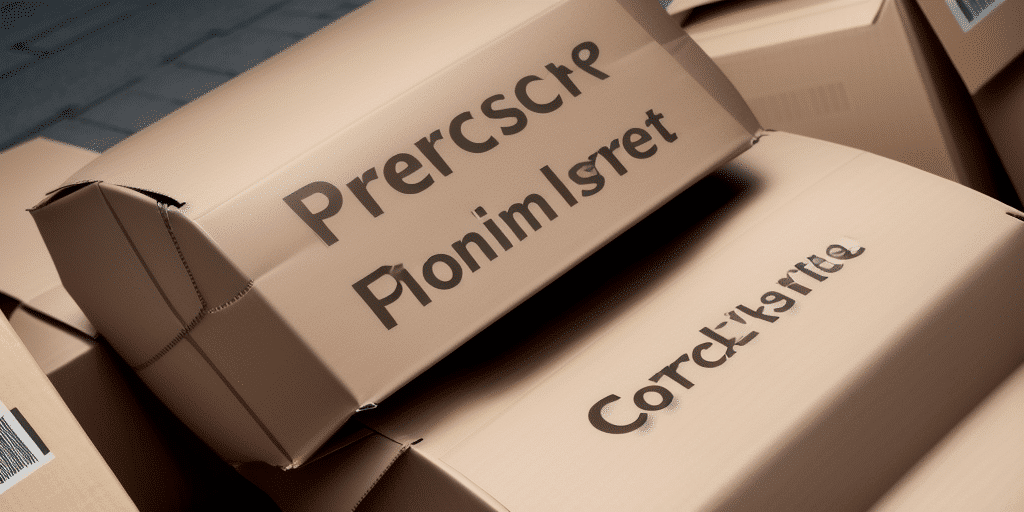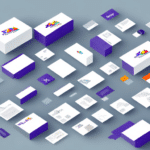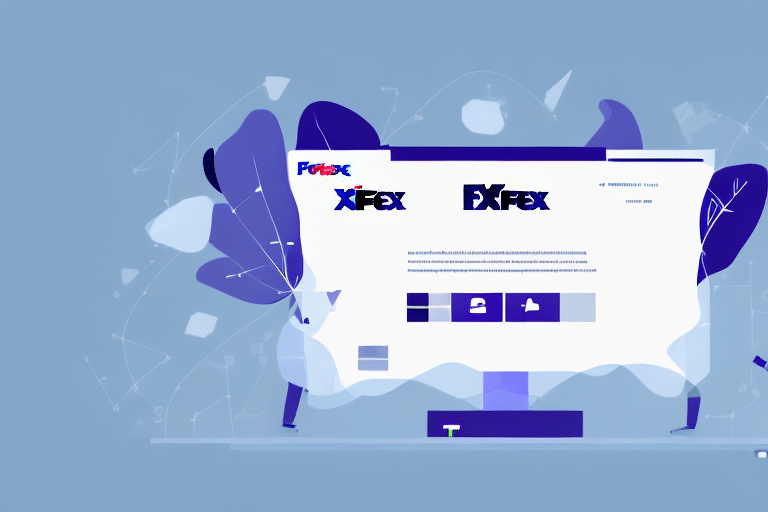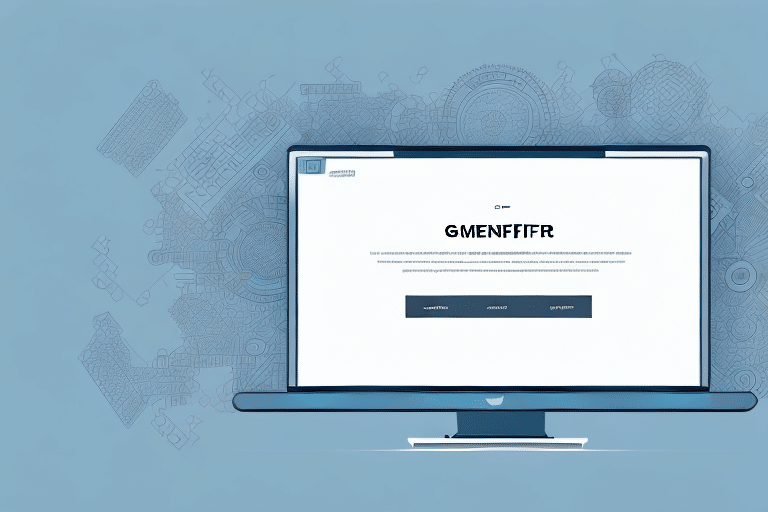Understanding the 'Create Custom Package Type' Option in UPS WorldShip
UPS WorldShip is a powerful shipping software designed to streamline the shipping process for businesses of all sizes. However, users may encounter issues such as the 'Create Custom Package Type' option being greyed out. This feature is essential for creating customized package types that cater to specific shipping needs. In this article, we will delve into the reasons behind this issue and provide comprehensive solutions to help you effectively manage your shipping operations.
Importance of Package Types in Shipping
Choosing the right package type is crucial as it directly impacts shipping costs and delivery efficiency. UPS WorldShip offers several predefined package types like envelopes, boxes, and tubes, each with specific size and weight limitations. Selecting an appropriate package ensures that your items are shipped securely and cost-effectively.
Impact on Shipping Costs
Using a package type that closely matches your shipment can significantly reduce costs. Oversized packages may incur higher shipping fees, while undersized packages might not accommodate all items, leading to potential damage during transit.
Protection of Contents
For fragile or valuable items, selecting a package type that offers additional protection, such as foam inserts or padded envelopes, is essential to prevent damage during shipping.
Common Reasons the 'Create Custom Package Type' Option is Greyed Out
Several factors can cause the 'Create Custom Package Type' option to be unavailable in UPS WorldShip:
- User Permissions: Only Administrators and Power Users typically have the authority to create custom package types.
- Outdated Software: Running an older version of UPS WorldShip may restrict access to certain features.
- Incorrect Package Dimensions: Accurate dimensions are required to create custom package types.
- Exceeded Package Type Limit: UPS WorldShip may impose a limit on the number of custom package types you can create.
Troubleshooting the Greyed-Out Option
Checking and Updating User Permissions
To verify if user permissions are the issue:
- Navigate to the Admin menu and select User Security.
- In the Group Permissions section, ensure that the 'Create Custom Package Types' option is enabled for your user group.
- If not, contact your system administrator to request the necessary permissions.
Be cautious when granting permissions to maintain system security and prevent unauthorized access.
Updating UPS WorldShip Software
Operating on an outdated version of UPS WorldShip can limit access to new features and bug fixes. To update your software:
- Open UPS WorldShip and go to the Help menu.
- Select Check for Updates and follow the prompts to install any available updates.
Always back up your shipping data before performing updates to prevent any potential data loss.
Verifying Package Dimensions
Ensure that all package dimensions and weights are entered accurately. Incorrect measurements can disable the option to create custom package types. Double-check your entries and make necessary corrections.
Managing Custom Package Type Limits
If you've reached the maximum number of custom package types allowed, consider deleting unused types to free up space for new ones:
- Go to the Package Types section in UPS WorldShip.
- Select the package types you no longer need and delete them.
Alternatives and Best Practices for Package Management
If creating custom package types remains challenging, explore the following alternatives and best practices to optimize your shipping process:
Using Predefined Package Types Efficiently
- Accurate Measurements: Always measure and weigh packages precisely to select the most suitable predefined type.
- Quick Edit Feature: Utilize the 'Quick Edit' feature for faster package information updates.
- Shipment Presets: Create presets for recurring shipments to save time.
- Import Shipping Information: Use the 'Import' feature to streamline data entry from other sources.
Leveraging the Address Book Feature
The Address Book feature allows you to store frequently used shipping addresses, reducing the time spent entering recipient information and minimizing errors. Assigning nicknames to addresses can further enhance efficiency.
Best Practices for Managing Shipping Labels
- Consistently use the correct package types.
- Properly label all packages with the appropriate shipping labels.
- Track and archive tracking numbers diligently.
- Regularly back up your shipping data.
- Keep your software updated to utilize the latest features and security patches.
Advanced Features of UPS WorldShip for Streamlined Operations
Beyond package type customization, UPS WorldShip offers several advanced features to enhance your shipping operations:
- Batch Shipping: Process multiple packages simultaneously to save time.
- eCommerce Integration: Seamlessly integrate with platforms like Amazon and eBay for streamlined order fulfillment.
- Custom Shipping Labels: Create labels featuring your company logo for a professional touch.
- Multi-User Access: Enable team collaboration with multi-user access capabilities.
- Automated Tracking Updates: Provide customers with real-time tracking information automatically.
Utilizing these features can significantly improve the efficiency and effectiveness of your shipping operations.
Conclusion
Encountering a greyed-out 'Create Custom Package Type' option in UPS WorldShip can hinder your shipping efficiency. By understanding the underlying causes—such as user permissions, software updates, and accurate package measurements—and implementing the troubleshooting steps outlined above, you can resolve this issue effectively. Additionally, adopting best practices and leveraging advanced features of UPS WorldShip will further optimize your shipping processes, ensuring cost-effective and reliable delivery of your packages.