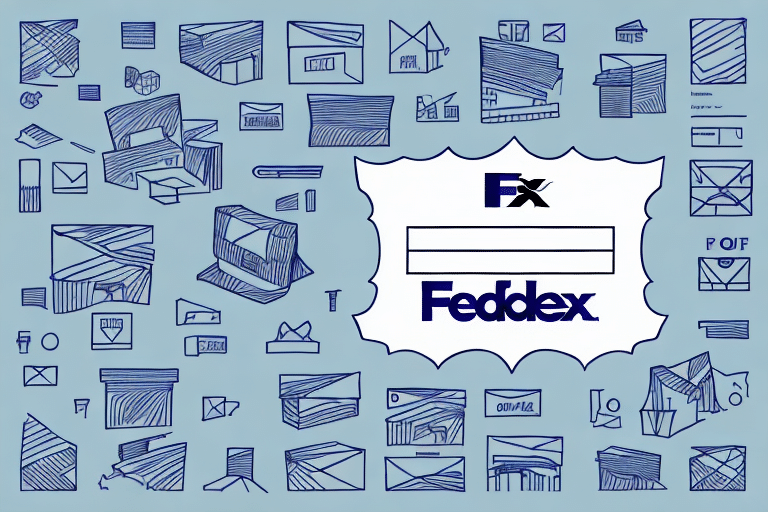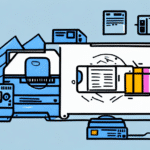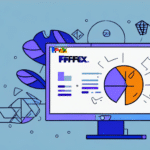FedEx Ship Manager is a reliable way to ship packages, but printing labels can be frustrating if you run into problems. In this article, we'll explore the most common issues you may encounter when printing labels with FedEx Ship Manager and provide troubleshooting steps to fix them.
Understanding the Common Issues with FedEx Ship Manager
Before we delve into the solutions, it's essential to understand the issues you might face while printing labels with FedEx Ship Manager.
The most common problem is incorrect size or alignment of labels. The labels must be printed on standard 8.5 x 11 inch (letter-sized) paper, and the printer must be calibrated correctly. Improper alignment can also cause overlapping text or images or clipped graphics.
The second issue you may run into is technical glitches. Your computer or the printer may freeze or stop responding due to outdated software or connection errors.
Another issue that users may encounter is difficulty in accessing the FedEx Ship Manager website. This can be caused by a variety of factors, such as internet connectivity issues or server problems on the FedEx end. It's important to check your internet connection and try accessing the website at a later time if you encounter this issue.
How to Troubleshoot Printing Issues with FedEx Ship Manager
If you experience any printing issues with FedEx Ship Manager, there are several troubleshooting steps you can follow to fix them:
Check Your Printer Settings. Make sure your printer is correctly set up to print labels and is not out of paper or ink. Verify that the printer is calibrated to produce the correct label size. If you're unsure, consult the printer's manual or contact the manufacturer's customer service.
Ensure the Correct Label Orientation. Double-check the label orientation. FedEx requires that all labels be printed in portrait (vertical) orientation. If the label orientation is incorrect, it may cause alignment or sizing issues.
Clear Your Browser Cache. If you experience technical glitches, clearing your browser cache can fix issues related to cookies or other temporary files.
Update Your Printer Drivers and Software. Make sure you have the latest software and printer drivers installed on your computer. Check for software updates regularly, especially if you recently updated your operating system.
Restart Your Computer and Printer. Sometimes, simply restarting your computer and printer can resolve printing issues. This can help clear any temporary glitches or errors that may be causing the problem.
Check Your Internet Connection. If you're experiencing slow printing or other issues, check your internet connection. Slow internet speeds can cause delays in printing or cause the print job to fail altogether. Try resetting your router or modem to see if that helps improve your connection.
Steps to Fix the Common Printing Challenges with FedEx Ship Manager
In addition to the troubleshooting steps mentioned above, there are also several other ways to fix printing problems with FedEx Ship Manager. Here are some specific steps to address common issues:
Adjust the Printer Margins. Check the printer margins in the page setup options before printing your label. Ensure the margins are set at zero to ensure that the label prints accurately.
Restart the Print Job. Cancel the print job and try printing the label again. If the label is still not printing correctly, try restarting the printer and trying again.
Use a Different Printer. If you cannot fix the issue with your current printer, try printing the label on another printer. If the label prints correctly on a different printer, it may be time to replace your current printer.
Check for Software Updates. Make sure that you have the latest version of FedEx Ship Manager installed on your computer. If not, update the software to the latest version. This can often fix printing issues caused by outdated software.
The Benefits of Using FedEx Ship Manager for Your Shipping Needs
Despite the occasional issue that may arise, there are several benefits to using FedEx Ship Manager for your shipping needs:
- You can create shipping labels on demand, from anywhere, and at any time.
- You have access to a wide range of shipping options, including express, international, and freight shipping.
- You have the ability to track your packages in real-time with detailed tracking information.
- You can customize your shipping labels to include branding or personalization.
Another benefit of using FedEx Ship Manager is the convenience it offers. You can easily schedule pickups, print shipping labels, and manage your shipments all in one place. This saves you time and effort, allowing you to focus on other important aspects of your business.
Additionally, FedEx Ship Manager provides reliable and secure shipping services. With their advanced technology and extensive network, you can trust that your packages will be delivered safely and on time. They also offer insurance options to protect your shipments in case of any unforeseen circumstances.
Tips to Ensure Accurate Printing of Labels with FedEx Ship Manager
Here are some tips to ensure you get accurate printing results every time:
- Always use high-quality paper and ink when printing FedEx shipping labels.
- Check your internet connection and ensure it is stable. Slow or unstable internet speeds can cause errors when printing labels.
- Verify that the printer you use supports label printing and is correctly calibrated for accurate printing.
- Always double-check the label size and orientation before printing to avoid alignment or sizing issues.
Additionally, it is important to make sure that your browser is up-to-date and compatible with FedEx Ship Manager. Using an outdated or incompatible browser can cause issues with label printing. It is also recommended to clear your browser's cache and cookies before printing labels to ensure that any previous settings or preferences do not interfere with the printing process.
How to Customize Your Labels with FedEx Ship Manager
You can customize your shipping labels on FedEx Ship Manager to include your company's logo, promotional messaging, or other branding elements. Here's how to do it:
- Log in to FedEx Ship Manager and click on 'Create a Shipment.'
- Under 'Details,' select the 'Customize your shipping labels' option.
- You can then upload your logo or artwork and customize the label design. You can choose different fonts, colors, and sizes to personalize the label to your liking.
Overcoming Technical Glitches While Printing Labels with FedEx Ship Manager
In the event that you experience technical glitches while printing labels, here are additional steps you can take:
- Try clearing your printer queue.
- Restart your computer and printer.
- Reset your internet router and modem.
If the above steps do not work, you can try using a different browser or updating your current browser to the latest version. Sometimes, outdated browsers can cause issues with printing labels.
Another solution is to check if your printer drivers are up to date. You can do this by going to your printer manufacturer's website and downloading the latest drivers for your specific printer model.
The Importance of Upgrading Your Printer for Better Label Printing Experience
If you've been struggling with printing labels, consider upgrading your printer. A printer that is compatible with FedEx Ship Manager can significantly improve the quality and accuracy of your labels.
Before upgrading, make sure to check the computer requirements and specifications to ensure compatibility.
Additionally, upgrading your printer can also save you time and money in the long run. A newer printer may have faster printing speeds and more efficient ink usage, which can ultimately lead to increased productivity and cost savings.
Alternative Shipping Solutions if you're still Facing Issues with FedEx Ship Manager
If you have tried all solutions available and are still experiencing issues while printing labels with FedEx Ship Manager, there are alternative shipping solutions available. Some options include:
- UPS WorldShip
- DHL Express Shipping
- USPS Click-N-Ship
Each of these shipping solutions has its pros and cons, and you should consider each one carefully before making the switch.
Overall, FedEx Ship Manager is a reliable and efficient way to ship packages, but issues with printing labels can sometimes arise. By following the troubleshooting steps outlined in this article and taking preventative measures, you can ensure accurate label printing and a seamless shipping experience.
Another alternative shipping solution to consider is using a third-party shipping software, such as ShipStation or Shippo. These platforms offer a variety of carrier options, including FedEx, and can streamline your shipping process by integrating with your e-commerce platform and automatically printing labels.
It's important to note that while alternative shipping solutions may solve your label printing issues, they may come with different pricing structures and delivery times. Be sure to research and compare all options before making a decision.