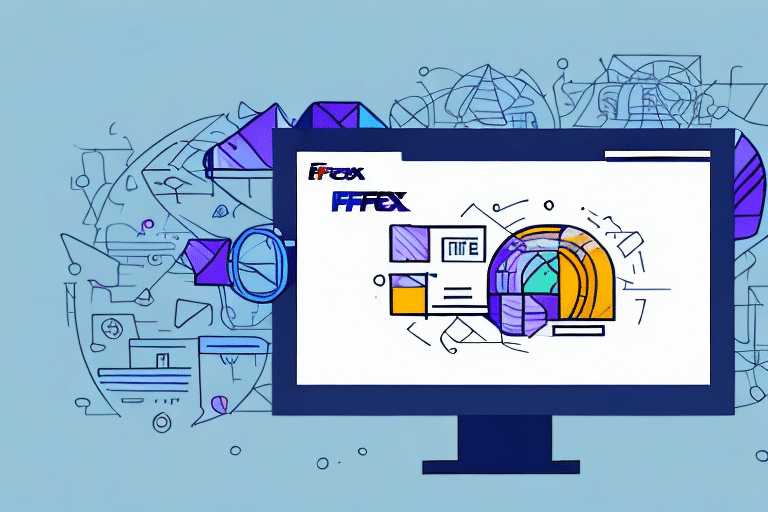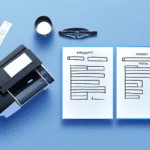Resolving FedEx Ship Manager Printing Issues: Comprehensive Guide
FedEx Ship Manager is an essential tool for businesses to handle their package shipments efficiently. However, encountering printing issues can disrupt your shipping process. This guide delves into the common causes of FedEx Ship Manager printing problems and provides actionable solutions to help you overcome these challenges.
Common Causes of FedEx Ship Manager Printing Issues
Understanding the root causes of printing issues is the first step toward effective troubleshooting. Below are the prevalent factors that may hinder your FedEx Ship Manager from printing labels correctly.
Outdated or Incompatible Printer Drivers
Printer drivers act as intermediaries between your computer and printer. If they are outdated or incompatible with FedEx Ship Manager, they can cause communication errors.
Incorrect Printer Settings
Misconfigured printer settings can prevent FedEx Ship Manager from communicating effectively with your printer, leading to failed print jobs.
Corrupted Software Installation
A corrupted or incomplete installation of FedEx Ship Manager can disrupt its functionality, including the printing feature.
System Compatibility Issues
Your computer's operating system or hardware might not meet the minimum requirements for running FedEx Ship Manager, resulting in printing failures.
Network Connectivity Problems
Issues with your network connection can impede the software's ability to communicate with the printer, especially if you're using a networked or wireless printer.
Incompatible Label Formats
Using a label format that doesn't align with your printer's specifications can cause printing errors or incorrect label prints.
Troubleshooting FedEx Ship Manager Printing Problems
When you face printing issues with FedEx Ship Manager, follow these troubleshooting steps to identify and resolve the problem:
Verify Printer Setup and Connectivity
- Ensure your printer is powered on and properly connected to your computer.
- Check that the printer is set as the default printer in your system settings.
Configure Printer Settings in FedEx Ship Manager
- Navigate to the "Print Setup" section within FedEx Ship Manager.
- Select the correct printer from the available list.
- If multiple printers are installed, confirm that the appropriate one is chosen.
Restart Your Devices
- Restart both your computer and printer to refresh their connections.
- This simple step can often resolve temporary communication glitches.
Update Printer Drivers
- Visit the printer manufacturer's official website to download the latest drivers.
- Install the updated drivers and attempt to print again.
Clear the Print Queue
- Go to "Devices and Printers" on your computer.
- Right-click your printer and select "See what's printing."
- Cancel any stuck print jobs to clear the queue.
Updating Printer Drivers for FedEx Ship Manager
Outdated or incompatible printer drivers are a common source of printing issues. Keeping your printer drivers up to date ensures compatibility and smooth communication between your printer and FedEx Ship Manager.
Steps to Update Your Printer Driver:
- Identify your printer model by checking the device or its manual.
- Visit the official website of your printer's manufacturer (e.g., HP, Canon, Epson).
- Navigate to the "Support" or "Drivers" section.
- Download the latest driver compatible with your operating system.
- Install the driver following the manufacturer's instructions.
- Restart your computer and attempt to print via FedEx Ship Manager.
Understanding Error Messages in FedEx Ship Manager
FedEx Ship Manager may display specific error messages when encountering printing issues. Recognizing these messages can expedite the troubleshooting process.
"Unable to Connect to Printer"
This error indicates that FedEx Ship Manager cannot locate or communicate with your printer. Ensure the printer is turned on, connected correctly, and that the correct drivers are installed.
"Printer Not Found"
The software fails to detect your printer. Verify the printer's connection and check if it appears in your system's list of devices.
"Printer is Not Ready"
Your printer might be offline, out of paper, or experiencing a hardware issue. Check the printer's status and resolve any physical issues.
"Print Job Failed"
This suggests a problem with the print job itself, such as insufficient ink or a paper jam. Inspect the printer for any immediate issues and try printing again.
Ensuring Compatibility with FedEx Ship Manager
Compatibility between your computer, operating system, and FedEx Ship Manager is crucial for seamless operation.
Check System Requirements
- Visit the official FedEx Ship Manager support page to review the latest system requirements.
- Ensure your computer meets or exceeds these specifications.
Update Your Operating System
- Keeping your OS updated can resolve compatibility issues and improve software performance.
- Check for updates through your computer's settings and install any available updates.
Verify Printer Compatibility
- Confirm that your printer model is supported by FedEx Ship Manager.
- Refer to the FedEx support documentation for a list of compatible printers.
Reinstalling or Repairing FedEx Ship Manager Software
If troubleshooting steps fail to resolve the printing issues, reinstalling or repairing the FedEx Ship Manager software might be necessary.
Steps to Reinstall FedEx Ship Manager:
- Open the "Control Panel" on your Windows computer.
- Select "Programs and Features."
- Find "FedEx Ship Manager" in the list and choose "Uninstall."
- Visit the FedEx website to download the latest version of the software.
- Install the downloaded software and follow the on-screen instructions.
- Attempt to print labels through the newly installed software.
Repairing FedEx Ship Manager:
- In "Programs and Features," select "FedEx Ship Manager" and choose "Repair" if available.
- Follow the prompts to complete the repair process.
- Restart your computer and try printing again.
Advanced Solutions for Persistent FedEx Ship Manager Printing Issues
If basic troubleshooting doesn't resolve the issue, consider these advanced solutions:
Adjust Firewall or Antivirus Settings
- Your firewall or antivirus software might be blocking FedEx Ship Manager from accessing the printer.
- Configure your security software to allow FedEx Ship Manager through the firewall.
Reset Device Configurations
- Resetting your printer to factory settings can resolve configuration conflicts.
- Refer to your printer's manual for instructions on performing a reset.
Troubleshoot Hardware Issues
- Inspect your printer for any hardware malfunctions.
- Ensure all cables are securely connected and that there are no visible damages.
Contacting FedEx Customer Support for Assistance
If all else fails, reaching out to FedEx Customer Support can provide the necessary help to resolve your printing issues.
How to Contact FedEx Support:
- Visit the FedEx Customer Support page.
- Select your region and preferred method of contact (phone, email, or live chat).
- Provide detailed information about your issue, including error messages and troubleshooting steps you've already taken.
Benefits of Contacting Support:
- Access to specialized troubleshooting from FedEx experts.
- Assistance with complex issues that require in-depth technical knowledge.
- Potential solutions or software patches that are not publicly available.
Conclusion
Printing issues with FedEx Ship Manager can be frustrating, but with a systematic approach to troubleshooting, most problems can be resolved efficiently. From updating drivers and checking printer settings to reinstalling software and contacting support, these steps aim to restore your printing capabilities and ensure smooth shipment management. Regular maintenance and staying informed about software updates can also prevent future printing challenges.
For more information on managing your shipments and optimizing FedEx Ship Manager, visit the official FedEx Ship Manager support page.