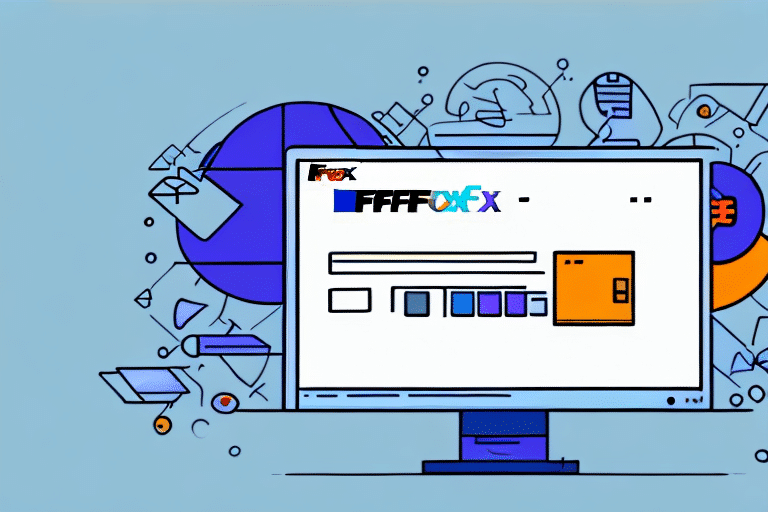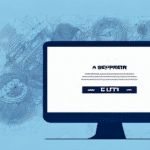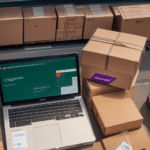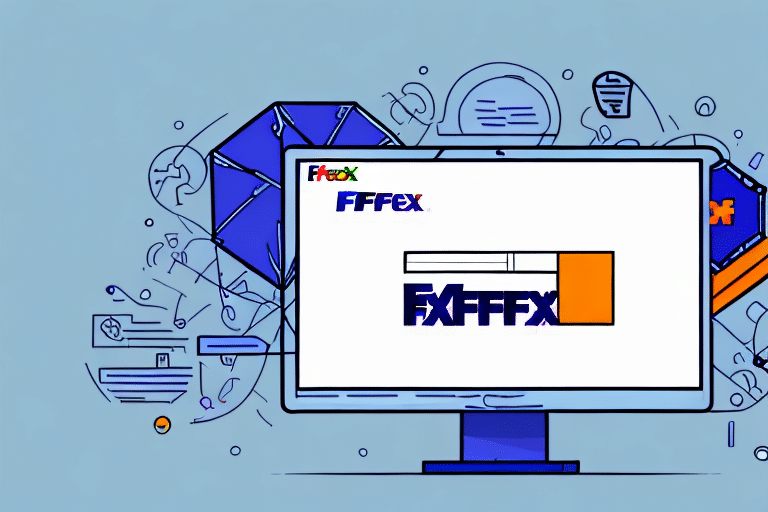Why Won't My FedEx Ship Manager Software Load?
FedEx Ship Manager is a vital shipping management tool utilized by businesses globally to optimize their shipping operations. However, encountering issues where the software fails to load can disrupt your workflow and cause significant frustration. This article explores common reasons behind these loading problems and offers effective solutions to help you get your FedEx Ship Manager software running smoothly.
Common Reasons FedEx Ship Manager Software Won't Load
Before addressing the solutions, it's essential to understand the typical causes of FedEx Ship Manager not loading properly. These include:
- System Requirements: Inadequate hardware or software specifications can hinder performance.
- Corrupted Installation Files: Damaged or incomplete installation can prevent the software from launching.
- Firewall and Antivirus Software: Security programs might block necessary components of the software.
- Connectivity Issues: Unstable internet connections can disrupt the software's functionality.
- Outdated Software: Running an outdated version may lead to compatibility issues with your operating system.
Ensuring that your system meets the necessary requirements and that all software components are up to date is crucial for the optimal performance of FedEx Ship Manager.
Troubleshooting Steps to Resolve Loading Issues
If you're experiencing issues with your FedEx Ship Manager software, follow these troubleshooting steps to identify and fix the problem:
- Restart Your Computer: Sometimes, a simple reboot can resolve temporary glitches.
- Verify System Requirements: Ensure your computer meets the minimum specifications required for FedEx Ship Manager.
- Perform a Clean Uninstall: Remove the existing installation completely before reinstalling the software.
- Check Internet Connection: A stable and reliable internet connection is necessary for the software to function correctly.
- Disable Firewall and Antivirus Temporarily: Temporarily turn off security software to see if they are causing the issue.
If these steps do not resolve the issue, consider reaching out to FedEx customer support for further assistance.
Regularly updating FedEx Ship Manager and your operating system can prevent many common issues and ensure smooth software performance.
Understanding Technical Requirements for FedEx Ship Manager
To ensure FedEx Ship Manager operates efficiently, your system must meet the following technical requirements:
- Operating System: Windows 10 or higher
- RAM: 4 GB or more
- Processor: Intel i3 or equivalent, 2 GHz or higher
- Screen Resolution: 1280 x 800 or higher
- .NET Framework: Version 4.7.2 or higher
Additionally, a stable internet connection with at least 5 Mbps download speed is recommended for optimal performance. Ensure your system is free from malware and that all drivers and system updates are current.
Updating FedEx Ship Manager to Prevent Loading Errors
Running an outdated version of FedEx Ship Manager can lead to compatibility issues and loading errors. Follow these steps to update the software:
- Visit the Official FedEx Website: Download the latest version from the FedEx Shipping Tools page.
- Check System Requirements: Verify that your system meets the updated requirements before installation.
- Clear Browser Cache and Cookies: This can help eliminate any temporary files causing conflicts.
- Restart Your Computer: After updating, a restart can help apply changes effectively.
Keeping your software up to date not only fixes known issues but also enhances security and performance.
The Role of Security Software in FedEx Ship Manager Functionality
Firewall and antivirus programs are essential for protecting your computer, but they can sometimes interfere with the functionality of FedEx Ship Manager. Here's how to manage this:
- Temporary Disable Security Software: Turn off your firewall and antivirus temporarily to determine if they are causing the issue.
- Add FedEx Ship Manager to Allowed Applications: Configure your security software to whitelist FedEx Ship Manager, ensuring it’s not blocked.
Be cautious when disabling security features. Always re-enable them after troubleshooting to maintain your system's protection.
Resolving Connectivity Issues Impacting FedEx Ship Manager
Connectivity problems can prevent FedEx Ship Manager from loading correctly. To address these issues:
- Check Internet Stability: Ensure your connection is stable and not experiencing outages.
- Reset Network Devices: Restart your modem and router to refresh your network connection.
- Verify Firewall Settings: Make sure that FedEx Ship Manager is allowed to communicate through your firewall.
- Clear Browser Cache: Removing cached data can resolve connectivity conflicts.
If connectivity issues persist despite these measures, contact your internet service provider or FedEx customer support for specialized assistance.
Addressing Common FedEx Ship Manager Error Messages
Encountering error messages can be frustrating, but understanding their causes can help you resolve them efficiently. Common error messages include:
- "VISE has encountered a problem and needs to close."
- "Unable to connect to FedEx servers."
- "A program on your computer has corrupted FedEx Ship Manager."
- "FedEx Ship Manager Database connectivity error."
How to Fix Common Error Messages
- "VISE has encountered a problem and needs to close.": This typically results from corrupted installation files. Try uninstalling and reinstalling the software or run a full system virus scan.
- "Unable to connect to FedEx servers.": Check your internet connection and firewall settings. Restart your modem/router and ensure FedEx Ship Manager is allowed through your firewall.
- "A program on your computer has corrupted FedEx Ship Manager.": Perform a clean uninstall and reinstall the software to replace corrupted files.
- "FedEx Ship Manager Database connectivity error.": Verify your database connectivity settings and ensure that there are no network issues preventing access.
For persistent issues, contacting FedEx technical support with detailed information about the error can facilitate a quicker resolution.
When to Contact FedEx Technical Support for Assistance
If troubleshooting steps do not resolve the loading issues with FedEx Ship Manager, it may be time to seek professional help. Contact FedEx technical support by:
- Visiting the FedEx Customer Support page.
- Calling the support hotline provided on the website.
- Using the live chat feature for real-time assistance.
When reaching out to support, be prepared to provide detailed information about the issue, including error messages, steps you've already taken to troubleshoot, and system specifications. This information will help the support team diagnose and address the problem more effectively.
By following the recommended steps and understanding the common issues, you can resolve most loading problems with FedEx Ship Manager and ensure your shipping processes continue uninterrupted.