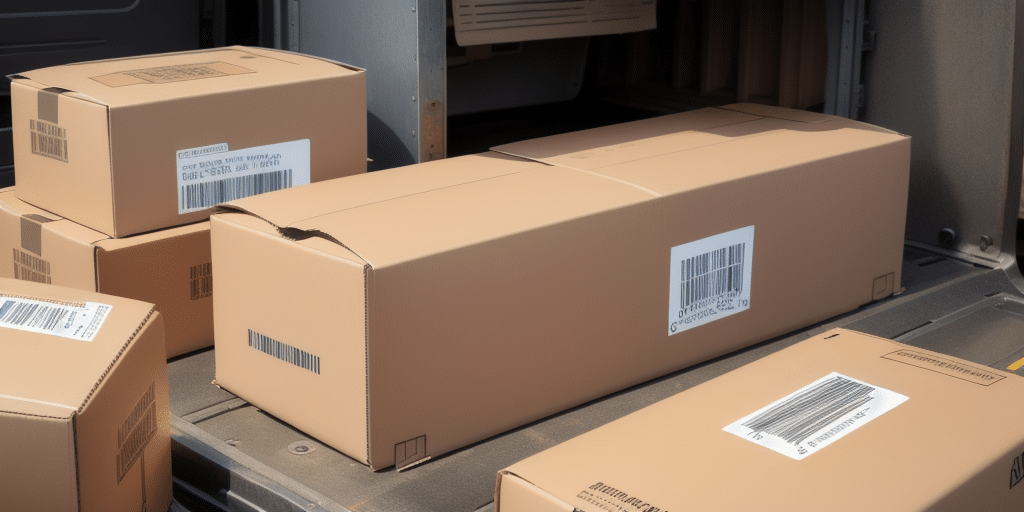How to Troubleshoot UPS WorldShip 2017: A Step-by-Step Guide
If you are using UPS WorldShip 2017 and experiencing issues, don't worry. This article will guide you through the process of troubleshooting the problems you may encounter. We will cover everything from basic connection issues to printing problems with your labels. So, without further ado, let's dive into our step-by-step guide on how to troubleshoot UPS WorldShip 2017.
Introduction to UPS WorldShip 2017
UPS WorldShip 2017 is a powerful software application used by businesses to streamline their shipping processes. This software helps businesses automate shipping tasks, saving them time and money. It is an easy-to-use program that simplifies the shipping process by allowing users to manage shipments, print labels, and track packages all in one place.
One of the key features of UPS WorldShip 2017 is its ability to integrate with other business software applications. This means that businesses can easily import shipment data from other programs, such as order management systems or inventory management software. This integration helps to further streamline the shipping process and reduce the risk of errors or delays. Additionally, UPS WorldShip 2017 offers customizable shipping options, allowing businesses to tailor their shipping preferences to meet their specific needs.
Common Issues with UPS WorldShip 2017
Despite its many benefits, users of UPS WorldShip 2017 may experience some problems. Some of the most common issues include:
- Connection Issues: Difficulties in connecting the software to the UPS servers.
- Printing Issues: Problems with printing shipping labels correctly.
- Import/Export Problems: Challenges in importing or exporting shipment data.
- Software Compatibility: Conflicts with the operating system or other installed software.
These issues often cause delays in shipping and can be frustrating for users who are trying to get packages out in a timely manner.
How to Identify and Diagnose UPS WorldShip 2017 Problems
Identifying Symptoms
Start by identifying the symptoms of the problem you are experiencing. Review any error messages that are being displayed and take note of any patterns or trends. For example, frequent disconnections might indicate network issues, while printing errors could be related to printer settings.
Diagnosing the Issue
Once you have identified the problem, you can begin to diagnose it by:
- Reviewing software settings to see if adjustments are needed.
- Checking network and internet connections to ensure they are functioning properly.
- Verifying that your computer meets the system requirements for UPS WorldShip 2017.
- Ensuring compatibility with other software programs installed on your computer.
If you are still having issues, contact UPS technical support for further assistance.
Hardware Considerations
Some problems with UPS WorldShip 2017 may be caused by hardware issues. Check your computer's hardware, such as the hard drive and RAM, to ensure that they are functioning properly. If you suspect that the problem is hardware-related, consider contacting a professional technician for assistance.
Software Compatibility
Another common issue is compatibility with other software programs. Make sure that any other software you are using is compatible with WorldShip 2017. If you are unsure, check with the software manufacturer or UPS technical support for guidance.
Troubleshooting Connection Issues with UPS WorldShip 2017
Check Internet Connection
Connection issues are one of the most common problems that UPS WorldShip 2017 users face. To troubleshoot these issues:
- Ensure that your internet connection is active and that your computer is connected to the network.
- If your connection is working properly and you are still unable to connect to WorldShip, try resetting your modem and router or contacting your IT department.
Firewall and VPN Settings
Another possible solution to connection issues is to check your firewall settings:
- Make sure that WorldShip is allowed through your firewall and that any necessary ports are open.
- If you are using a VPN, try disconnecting from it and connecting directly to your network.
If none of these solutions work, you may need to uninstall and reinstall WorldShip or contact UPS technical support for further assistance.
Resolving Printing Problems with UPS WorldShip 2017 Labels
If you are experiencing issues with printing your UPS WorldShip 2017 labels, try the following troubleshooting steps:
- Check your printer settings to make sure that the printer is configured correctly.
- Ensure that your printer has enough ink or toner to print the labels.
- Verify that your label format is correct and that it matches the label stock that you are using.
If these steps do not resolve your printing issues, try uninstalling and reinstalling the UPS WorldShip 2017 software or contact UPS technical support.
It is important to note that outdated printer drivers can also cause printing problems with UPS WorldShip 2017 labels. Make sure that your printer drivers are up-to-date by visiting the manufacturer's website and downloading the latest version. Additionally, if you are using third-party label software, ensure that it is compatible with UPS WorldShip 2017.
Fixing Errors with UPS WorldShip 2017 Shipments
If you are experiencing errors with your UPS WorldShip 2017 shipments, the first step is to identify the cause of the error. Review any error messages and take note of the shipment details, such as the weight and dimensions. Ensure that your shipment details are accurate and that the correct shipping method is selected.
If the error persists, try the following troubleshooting steps:
- Check your UPS account settings to ensure that your account is active and in good standing.
- Verify that your shipment details are correct.
- Try manually entering the shipment data instead of importing it.
- Update your UPS WorldShip 2017 software to the latest version.
If none of these troubleshooting steps resolve the error, contact UPS customer support for further assistance. They may be able to provide additional guidance or escalate the issue to their technical team for resolution. Addressing errors promptly is crucial to avoid delays or additional costs in shipping your packages.
Troubleshooting Import/Export Issues with UPS WorldShip 2017
If you are experiencing issues with importing or exporting data in UPS WorldShip 2017, follow these steps:
Verify File Format
The most common file formats for import/export are comma-separated values (CSV) and Microsoft Excel files. Ensure that your file is saved in the correct format and that it contains the correct data.
Check System Configuration
If the issue persists:
- Verify that your system is configured correctly to import and export data.
- Check your software settings and ensure that you have the latest version of UPS WorldShip 2017.
Network Connection
A problem with your network connection can also cause import/export issues:
- Ensure that your computer is connected to the internet.
- Check that your firewall settings are not blocking the necessary ports for UPS WorldShip.
- Consider temporarily disabling any antivirus software to see if that resolves the issue.
If none of these solutions work, it may be necessary to reinstall UPS WorldShip 2017. Before doing so, make sure to back up any important data and settings. You can then uninstall the software and download the latest version from the UPS website. Once the installation is complete, try importing or exporting your data again to see if the issue has been resolved.
How to Reinstall or Update UPS WorldShip 2017 Software
If you are experiencing issues with UPS WorldShip 2017, you may need to reinstall or update the software. To do this, follow these steps:
- Uninstall the current version of UPS WorldShip 2017.
- Download the latest version of UPS WorldShip 2017 from the official UPS Shipping Software page.
- Install the new version of UPS WorldShip 2017.
If you are unsure of how to do this, contact UPS technical support for assistance.
Before reinstalling or updating UPS WorldShip 2017, it is important to back up any important data or settings. This can be done by exporting the data and settings to a file, which can then be imported into the new version of the software.
Additionally, it is recommended to check the system requirements for the latest version of UPS WorldShip 2017 before downloading and installing it. This will ensure that your computer meets the necessary specifications and that the software will run smoothly.
Tips for Preventing Future Issues with UPS WorldShip 2017
Preventing future issues with UPS WorldShip 2017 is critical to maintaining efficient shipping processes. Follow these tips to keep your software running smoothly:
- Regularly update your software to the latest version.
- Ensure that your network and internet connections are working properly.
- Verify that your printer settings are configured correctly.
- Check your UPS account settings to ensure that your account is active and in good standing.
- Perform regular backups of your data to prevent loss in case of unexpected issues.
In addition to these tips, it is also important to regularly back up your data to prevent loss in case of any unexpected issues. It is recommended to back up your data at least once a week and to store the backup files in a secure location. Additionally, if you encounter any issues with UPS WorldShip 2017, reach out to UPS customer support for assistance. They can provide guidance and help resolve any issues you may be experiencing.
Conclusion and Next Steps for Troubleshooting UPS WorldShip 2017
UPS WorldShip 2017 is a powerful shipping software that has the potential to streamline your shipping processes. However, issues with the software can be frustrating and time-consuming. By following our step-by-step guide, you can quickly troubleshoot problems with your UPS WorldShip 2017 software and prevent future issues.
If you are still having issues after following these steps, contact UPS technical support for further assistance. With their help, you can get back to shipping quickly and efficiently.
It is important to note that keeping your UPS WorldShip 2017 software up-to-date can also prevent issues from occurring. Be sure to regularly check for updates and install them as soon as they become available. This will ensure that your software is running smoothly and that you are taking advantage of any new features or improvements.