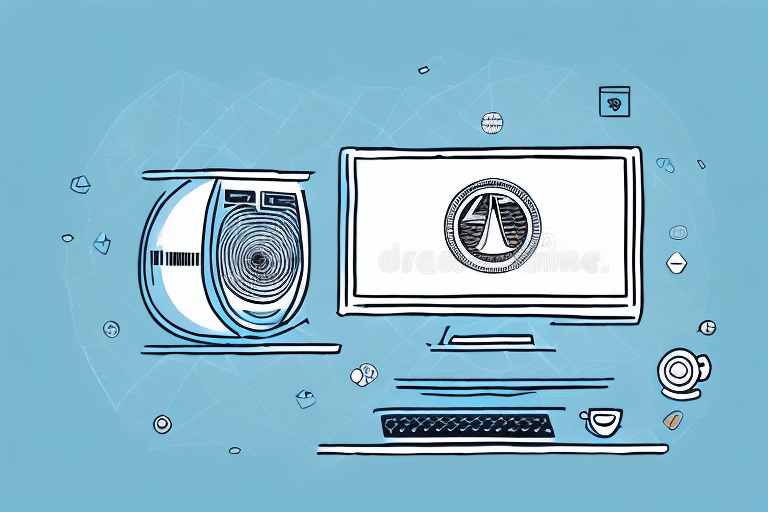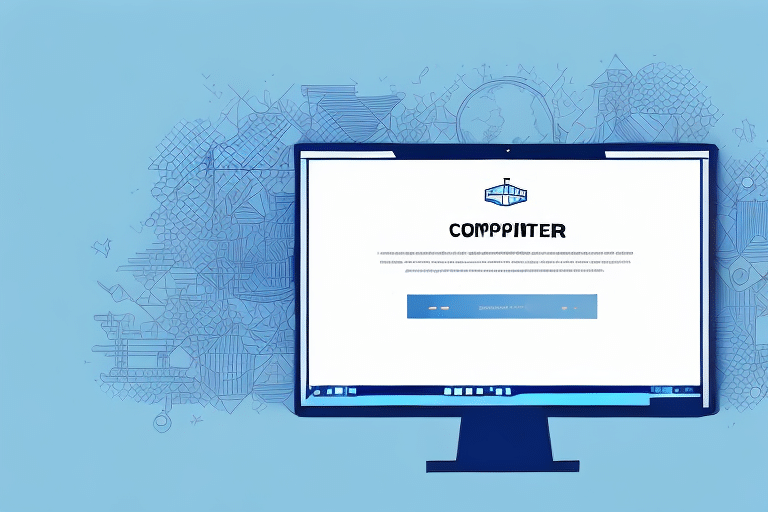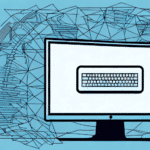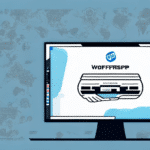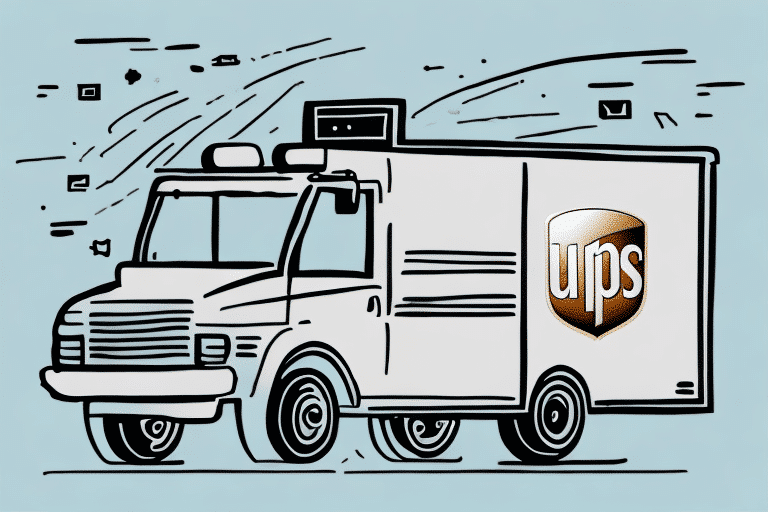Upgrading to UPS WorldShip 2016 from 2014: A Step-by-Step Guide
If you are still using UPS WorldShip 2014, you might be missing out on some of the newest and most beneficial features that UPS WorldShip 2016 has to offer. In this article, we will guide you through the step-by-step process of upgrading to the newer version of the software. We will also explain the reasons why you should upgrade, the benefits of the software, and how to configure it for the best results possible.
Why Upgrade to UPS WorldShip 2016?
Upgrading to UPS WorldShip 2016 offers numerous advantages over the 2014 version. The latest iteration is not only faster and more efficient but also features a modernized interface that enhances user experience. According to a Statista report, efficient shipping solutions can significantly reduce operating costs, making the upgrade a financially sound decision.
Additionally, UPS WorldShip 2016 introduces enhanced tracking capabilities. Real-time shipment tracking and delivery notifications ensure you stay informed about your package statuses, which can improve customer satisfaction and streamline your logistics operations. The upgraded reporting tools also provide deeper insights into your shipping activities, enabling better decision-making and operational efficiency.
Understanding the Benefits of UPS WorldShip 2016
UPS WorldShip 2016 is a robust shipping solution designed to optimize your business operations. Key benefits include:
- Streamlined Package Management: Easily send and track packages with an intuitive interface.
- Enhanced International Shipping: Improved capabilities for global shipments, ensuring compliance with international regulations.
- Advanced Reporting Tools: Generate comprehensive reports to analyze shipping patterns and costs.
- Increased Efficiency: Faster processing times and automated features reduce manual errors and save time.
- Customizable Labels and Receipts: Tailor shipping documents to match your branding needs.
The user-friendly interface of UPS WorldShip 2016 is designed to simplify your shipping processes. Features such as batch processing and automatic address validation help minimize errors and enhance the accuracy of your shipments. Moreover, integration with UPS tools like Quantum View provides greater visibility and control over your shipping operations.
Preparing for the Upgrade: System Requirements and Compatibility
Before upgrading to UPS WorldShip 2016, ensure that your computer meets the necessary system requirements. According to the UPS WorldShip System Requirements, you need:
- Windows 7 or higher
- At least 8 GB of RAM
- 500 MB of free disk space
- Internet connectivity for updates and support
Additionally, verify that your current version of WorldShip is compatible with the 2016 upgrade. It may be necessary to update your operating system or other software components to ensure full compatibility. Consulting with your IT department or contacting UPS technical support can provide guidance for a smooth transition.
Backing up all shipping data is crucial before initiating the upgrade to prevent potential data loss. Use reliable backup solutions to secure your customer information, tracking numbers, and shipment history.
Downloading and Installing UPS WorldShip 2016
Once you've confirmed system compatibility, proceed with downloading and installing UPS WorldShip 2016. Follow these steps:
- Visit the UPS WorldShip download page.
- Click on the download link for WorldShip 2016.
- Run the installer and follow the on-screen instructions.
- Enter your license key when prompted.
Ensure that you uninstall any previous versions of WorldShip to avoid conflicts. After installation, restart your computer to finalize the setup.
Migrating Data from UPS WorldShip 2014 to 2016
Data migration is a crucial step in the upgrade process. Follow these steps to transfer your data:
- Backup your data from UPS WorldShip 2014.
- Open UPS WorldShip 2016 and navigate to the migration tool.
- Select the data you wish to migrate, such as customer information, tracking numbers, and shipment history.
- Initiate the migration process and wait for it to complete.
After migration, review your data to ensure accuracy. If any issues arise, refer to the UPS support resources for assistance.
Configuring the New System: Settings and Preferences
After migrating your data, it's essential to configure the new system to align with your business needs. Consider the following configurations:
Security Settings
Implement robust security measures to protect your data:
- Set up user accounts with varying access levels.
- Enable password policies and regular updates.
- Activate encryption for sensitive data.
Software Integration
Ensure compatibility with other software and systems:
- Configure APIs for seamless data exchange.
- Set up data transfer protocols to integrate with existing tools.
- Install necessary software components to enhance functionality.
Proper configuration enhances the efficiency and security of your shipping operations.
Familiarizing Yourself with the New Features of UPS WorldShip 2016
Taking full advantage of UPS WorldShip 2016's features can significantly improve your shipping processes. Key new features include:
- Custom Shipment Labels: Create and save customized shipment labels to streamline the shipping process.
- Enhanced Tracking: Improved tracking tools provide real-time updates and alerts for your shipments.
- Advanced Reporting: Generate detailed reports to analyze shipping performance and identify areas for improvement.
Invest time in exploring these features to maximize the benefits of UPS WorldShip 2016. Training resources and tutorials available on the UPS website can assist in mastering the new functionalities.
Customizing Labels and Receipts in UPS WorldShip 2016
Customization options in UPS WorldShip 2016 allow you to tailor shipping labels and receipts to reflect your brand:
- Branding Elements: Incorporate your company logo and colors into labels and receipts.
- Contact Information: Add your business contact details for easy customer reference.
- Special Instructions: Include any specific instructions to inform recipients about handling or delivery preferences.
Saving your customized designs for future use ensures consistency and saves time. Navigate to the customization settings within UPS WorldShip 2016 to create and store your preferred label and receipt formats.
Troubleshooting Common Issues During the Upgrade Process
Encountering issues during the upgrade is possible, but most can be resolved with the right approach:
Software Compatibility
Ensure that all software on your system is compatible with UPS WorldShip 2016. Check for updates or patches that may be required for seamless integration.
Insufficient Storage Space
Verify that your device has adequate storage space before initiating the upgrade. Free up space by deleting unnecessary files or using external storage solutions if needed.
Technical Support
If issues persist, refer to the UPS troubleshooting guide or contact UPS customer service for expert assistance.
Getting Help and Support from UPS Customer Service
For any challenges or questions regarding UPS WorldShip 2016, UPS provides comprehensive customer support:
- Phone Support: Reach out to UPS representatives for immediate assistance.
- Live Chat: Utilize the live chat feature on the UPS website for real-time help.
- Email Support: Submit inquiries through the UPS support portal for detailed responses.
UPS customer service is staffed with knowledgeable professionals trained to handle a wide range of issues, ensuring you receive personalized and effective support tailored to your specific needs.
Final Tips for a Successful Upgrade to UPS WorldShip 2016
Successfully upgrading to UPS WorldShip 2016 requires careful planning and execution. Follow these final tips to ensure a smooth transition:
- Backup Your Data: Always backup important shipping data before starting the upgrade process to prevent data loss.
- Take Your Time: Follow each step of the upgrade guide meticulously to avoid skipping crucial steps.
- Test Thoroughly: After installation, perform comprehensive testing to ensure all features are functioning correctly.
- Seek Assistance When Needed: Don’t hesitate to reach out to UPS customer service for support if you encounter any challenges.
By adhering to these guidelines, you can fully leverage the benefits of UPS WorldShip 2016, enhancing your shipping efficiency and overall business operations.