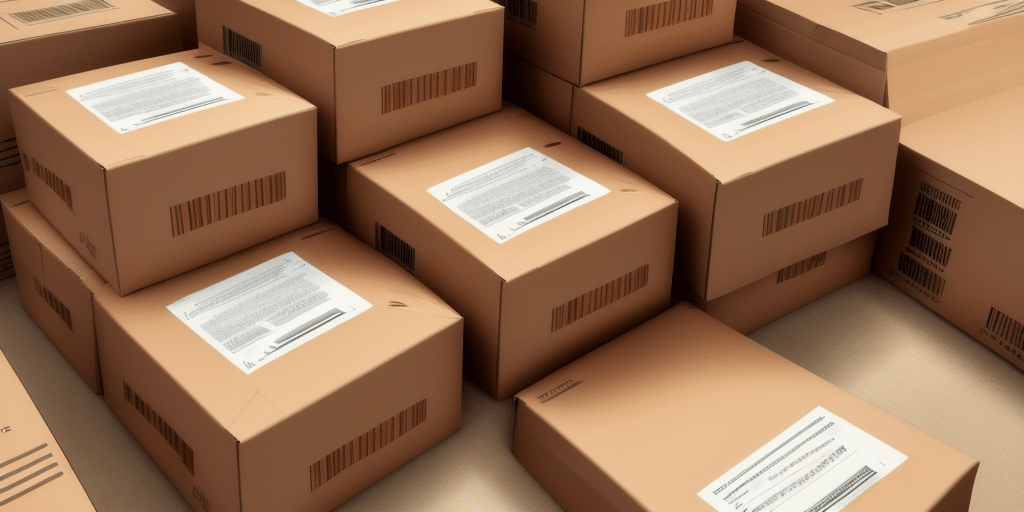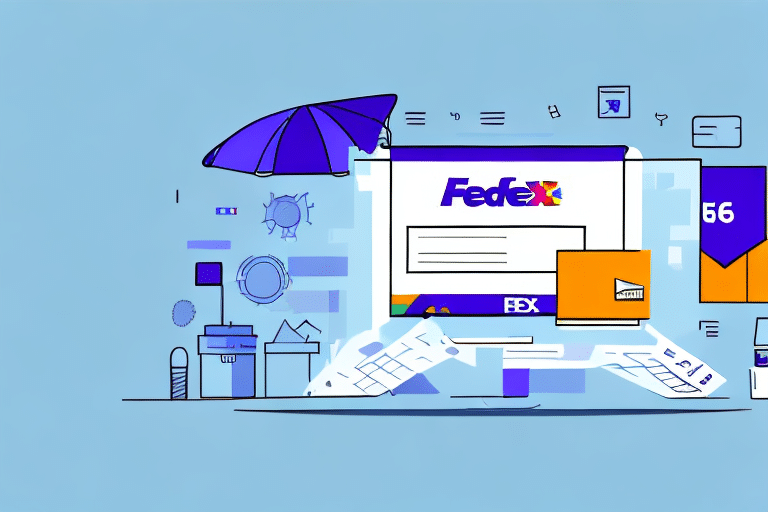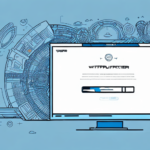How to Print Two Copies of a Bill of Lading in UPS Worldship 2015
In the shipping industry, the accuracy of documents is paramount. A Bill of Lading (BOL) serves as a legal receipt for goods and is essential for both the shipper and the carrier. This guide provides a comprehensive approach to creating and printing two copies of a BOL using UPS Worldship 2015, ensuring compliance and efficiency in your shipping processes.
Understanding the Bill of Lading and Its Importance
A Bill of Lading is a critical document in the shipping process, detailing the specifics of the shipment including the type, quantity, and weight of the goods, as well as the intended destination and the parties involved. Acting as a legal contract between the shipper and the carrier, it is instrumental in resolving disputes related to damaged or lost goods.
- Straight Bill of Lading: Non-negotiable and can only be transferred to the named consignee.
- Order Bill of Lading: Negotiable and transferable to third parties through endorsement.
- Bearer Bill of Lading: Transferable through physical possession of the document.
Understanding the type of BOL used is essential as it affects ownership transfer and liability. For more detailed information on BOL types, refer to the Investopedia Guide on Bills of Lading.
Overview of UPS Worldship 2015 and Its Features
UPS Worldship 2015 is a robust shipping software designed to automate and streamline shipping processes. Key features include:
- Address verification to minimize shipping errors.
- Label printing with customizable options.
- Ability to create and print detailed Bills of Lading.
- Real-time package tracking for enhanced visibility.
- Integration with UPS services like UPS My Choice and UPS Import Control for seamless shipment management and customs clearance.
According to a Business.com report, UPS Worldship significantly reduces manual entry errors and enhances shipping efficiency for businesses of all sizes.
Configuring Printer Settings for Dual Copies of Bills of Lading
To print two copies of a Bill of Lading in UPS Worldship 2015, follow these steps:
- Open UPS Worldship 2015 and navigate to the Ship tab.
- Select Print Settings from the Print dropdown menu.
- Choose your preferred printer and click on Properties.
- Go to the Finishing or Layout tab, depending on your printer model.
- Set the Number of Copies to 2.
- Click OK to save your settings.
Note that some printers may have unique settings. Refer to your printer's user manual or contact the manufacturer for specific instructions.
Creating a Shipment and Generating a Bill of Lading
After configuring your printer, you can proceed to create a shipment and generate a BOL:
- Click on the Ship tab and select New.
- Input all required shipment details, including destination, weight, and package dimensions.
- Select the appropriate service and package type.
- Click Create Shipment.
- Review the shipment information and click Print.
- Choose the Bill of Lading option and proceed to print.
Ensure all information on the BOL is accurate to prevent legal discrepancies. For best practices on BOL management, refer to the Ship Manager's Guide to BOLs.
Printing Options for Bills of Lading in UPS Worldship 2015
UPS Worldship 2015 offers versatile printing options for BOLs:
- Print as a standalone document or integrated with the shipping label.
- Choose to print on separate paper or on the backside of the shipping label.
- Print multiple copies simultaneously for distribution to various stakeholders.
These options enhance flexibility, allowing businesses to tailor their documentation process to specific needs.
Troubleshooting Common Printing Issues
Encountering issues while printing BOLs can disrupt your shipping workflow. Common problems and solutions include:
Printer Unrecognized by Software
- Restart both the printer and computer.
- Ensure proper connection between the printer and computer.
- Check for software updates for both the printer and UPS Worldship 2015.
Incorrect Number of Copies
- Verify printer settings within UPS Worldship.
- Ensure that the printer drivers are up to date.
If issues persist, consult the UPS Technical Support.
Optimizing Your Shipping Process with UPS Worldship 2015
Enhance efficiency and save time by leveraging advanced features of UPS Worldship 2015:
- Address Book Import: Streamline recipient information management.
- Custom Labels: Personalize shipping labels to meet specific needs.
- Regular Software Updates: Ensure optimal performance and security.
- UPS Pickup Services: Schedule pickups to save time and reduce manual drop-offs.
Proper packaging is also essential. Use sturdy materials and clear labeling to prevent transit damage and ensure timely delivery.
Best Practices for Managing Shipments and Bills of Lading
Effective management of shipments and BOLs involves maintaining accurate records and adhering to compliance standards:
- Accurate Record-Keeping: Utilize UPS Worldship's reporting features for tracking and compliance.
- Clear Labeling: Ensure all packages have legible and accurate labels.
- Stay Informed: Keep up-to-date with shipping regulations and UPS updates through resources like UPS Support Center.
By following these best practices, businesses can enhance the reliability and efficiency of their shipping operations.
Comparing UPS Worldship 2015 with Other Shipping Software
While UPS Worldship 2015 is a robust solution, it's essential to consider other shipping software options to find the best fit for your business:
FedEx Ship Manager
FedEx Ship Manager offers a wide range of shipping options, including international and freight services, making it suitable for businesses with global shipping needs.
DHL EasyShip
DHL EasyShip is praised for its user-friendly interface and features like real-time tracking and automatic customs documentation, ideal for businesses prioritizing efficiency and ease of use.
When selecting shipping software, evaluate the unique requirements of your business and research each option thoroughly to ensure it aligns with your operational goals.
In summary, UPS Worldship 2015 is a powerful tool for automating shipping processes and managing Bills of Lading effectively. By optimizing printer settings, utilizing advanced features, and adhering to best practices, businesses can enhance their shipping efficiency and accuracy.