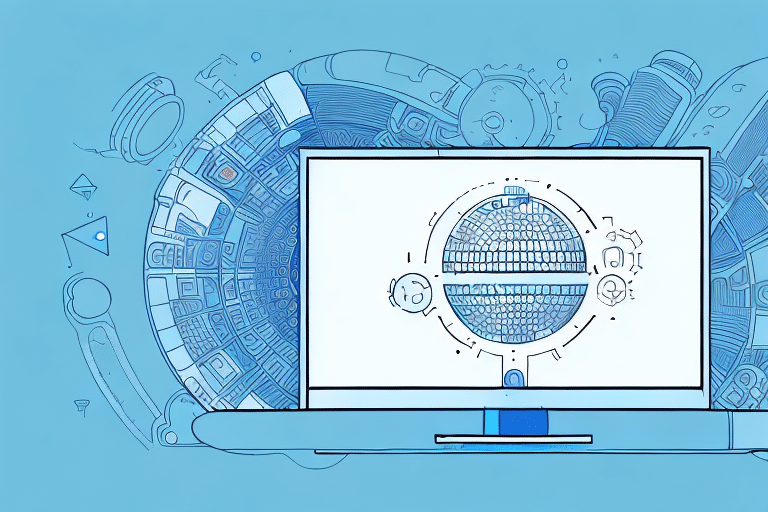Maximizing Efficiency with UPS Worldship: Emailing Tracking Numbers to Customers
For businesses that regularly ship products to customers, utilizing a reliable shipping service is essential. UPS Worldship is a powerful tool that streamlines the shipping process and offers the capability to email tracking numbers directly to customers. This guide provides a comprehensive walkthrough on setting up and using UPS Worldship to enhance your shipping operations.
Understanding UPS Worldship
What is UPS Worldship?
UPS Worldship is a robust shipping software solution provided by UPS, designed to help businesses manage and process shipments efficiently. It automates various aspects of the shipping process, from label creation to package tracking, ensuring a seamless workflow.
Key Features of UPS Worldship
- Automated Shipping: Streamlines the creation of shipment labels and documentation.
- Real-Time Tracking: Provides up-to-date information on package status and location.
- Custom Reporting: Generate detailed reports on shipping activities, costs, and delivery times.
- Integration Capabilities: Integrates with various business systems like accounting software and CRM tools.
The Importance of Emailing Tracking Numbers
Enhancing Customer Experience
Providing customers with tracking numbers via email offers transparency and reassurance regarding their shipments. According to a study by Statista, over 80% of online shoppers prefer having tracking information available, which significantly boosts customer satisfaction and trust.
Operational Benefits
By automating the emailing of tracking numbers, businesses can reduce manual efforts, minimize errors, and respond promptly to customer inquiries. This efficiency can lead to increased loyalty and repeat business.
Setting Up Your UPS Worldship Account
Installation and Account Creation
To start using UPS Worldship, visit the UPS Worldship download page and follow the installation instructions. Once installed, launch the software and complete the account setup by entering your business and UPS account details.
Connecting to Your UPS Account
After setting up, navigate to the Settings tab and select UPS Account. Enter your UPS account number and other necessary information to link your accounts, enabling access to shipping rates, history, and other vital data.
Regular Software Updates
Ensure your UPS Worldship software is always up-to-date to benefit from the latest features and security enhancements. Check for updates regularly under the Help tab by selecting Check for Updates.
Navigating the UPS Worldship Dashboard
Dashboard Overview
The UPS Worldship dashboard serves as the central hub for all shipping activities. From here, you can create new shipments, track existing packages, and access various reporting tools.
Customizing Your Dashboard
Tailor the dashboard to fit your business needs by setting default shipping options, saving frequently used addresses, and configuring other preferences. This customization enhances efficiency and speeds up the shipping process.
Accessing Reports
Generate comprehensive reports on your shipping activities, including the number of packages shipped, destinations, and associated costs. These reports, available in formats like Excel and PDF, assist in analyzing shipping trends and making informed business decisions.
Generating and Managing Tracking Numbers
Creating Shipments
To create a shipment, navigate to the Ship tab. Enter the package details, including weight, destination, and shipping method, then click Create Shipment to generate a unique tracking number.
Tracking Package Movements
Each tracking number allows both businesses and customers to monitor the package's journey in real-time. This visibility helps identify and address any potential delays or issues promptly.
Emailing Tracking Numbers to Customers
Step-by-Step Email Process
After generating a tracking number, you can email it to your customers by following these steps:
- Go to the Shipping History tab on the dashboard.
- Locate the relevant shipment and click the Email icon next to the tracking number.
- Enter the recipient’s email address and add any additional messages.
- Click Send to dispatch the email.
Using Mail Merge for Bulk Emails
If you need to send tracking numbers to multiple customers, utilize the mail merge feature. This tool automates the email process, ensuring timely and accurate delivery of tracking information to all recipients.
Customizing Email Templates
Brand Consistency
UPS Worldship allows you to customize email templates to reflect your brand’s identity. Navigate to the Settings tab and select Shipping and Handling to modify templates by adding your company logo, colors, and personalized messaging.
Enhancing Customer Engagement
Customized emails not only reinforce brand recognition but also enhance customer engagement by providing a professional and consistent communication experience.
Troubleshooting and Support
Common Issues and Solutions
While using UPS Worldship, you might encounter common issues such as tracking number retrieval problems or difficulties in printing shipping labels. Here are some solutions:
- Tracking Issues: Verify the tracking number accuracy and ensure there are no technical glitches. If problems persist, contact UPS support.
- Printing Errors: Check your printer connections and label settings. Ensure that your printer is compatible and properly configured.
Accessing UPS Support
If you face any challenges, the UPS support team is available to assist. Reach out via their support center for technical assistance and troubleshooting.
Optimizing Your Shipping Process with UPS Worldship
Effective Batch Processing
Utilize the batch processing feature to handle multiple shipments simultaneously, significantly reducing the time and effort required for large orders.
Proper Packaging Practices
Ensure that all items are packaged securely following UPS guidelines to prevent damages and delays. Proper packaging not only safeguards your products but also enhances delivery efficiency.
Integration with Business Systems
Integrate UPS Worldship with your existing business systems, such as CRM and accounting software, to streamline operations and minimize manual data entry, thereby reducing errors and saving time.
Conclusion: Leveraging UPS Worldship for Superior Shipping Management
Implementing UPS Worldship and utilizing its feature to email tracking numbers offers numerous benefits, including streamlined shipping processes, enhanced customer satisfaction, and improved operational efficiency. By automating key aspects of shipping and maintaining transparent communication with customers, businesses can foster trust and loyalty while optimizing their shipping strategies.
Stay ahead in the competitive market by leveraging the advanced features of UPS Worldship to not only meet but exceed your customers' expectations, ultimately driving your business towards sustained growth and success.