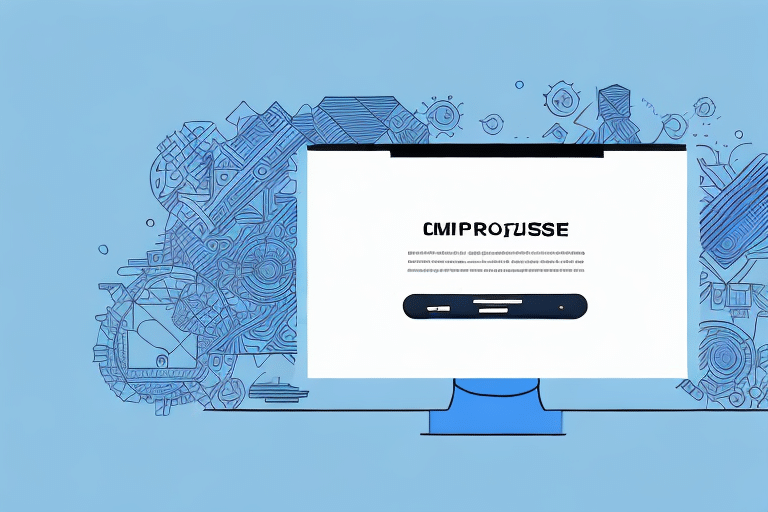Downloading UPS Worldship 2015: A Step-by-Step Guide
If you're seeking a reliable shipping software solution to manage your shipments, UPS offers a software called Worldship 2015. Designed to streamline the shipping process, Worldship 2015 assists businesses in efficiently handling their shipping needs. In this guide, we'll walk you through downloading, installing, and setting up UPS Worldship 2015 on your computer. Let's get started.
System Requirements for UPS Worldship 2015
Before downloading Worldship 2015, ensure your computer meets the necessary system requirements:
- Processor: 2 GHz or higher
- RAM: 2GB or more
- Hard Disk Space: 2GB available
- Screen Resolution: 1024x768 pixels or higher
- Operating System: Windows 7 or higher
Additionally, if you plan to use a thermal label printer with Worldship 2015, ensure it's compatible with the software. UPS provides a list of approved thermal label printers on their official website. Using an incompatible printer may result in printing errors or other issues. Verify your printer's compatibility before installing Worldship 2015.
Creating a UPS Account for Worldship 2015
To download and install Worldship 2015, you need a UPS account. If you already have one, simply log in. If not, visit the UPS website to sign up for a new account. After registering, you'll receive an email with your account details, including your username and password. Keep this information secure as you'll need it for the subsequent steps.
Creating a UPS account is free of charge. However, depending on the services you require, there may be additional fees. Once created, you can manage your shipments, track packages, and access other UPS services. If you encounter any issues with your account, UPS provides customer support through their website, phone, and email.
Configuring Your Computer for UPS Worldship 2015
Before downloading Worldship 2015, configure your computer to allow the download and installation of the software:
- Go to the Start menu and open the Control Panel.
- Click on System and Security, then select Windows Firewall.
- Select the option to allow a program or feature through the firewall, and then click on Change settings.
- Scroll down and check the box for Worldship 2015.
- Click OK to continue.
If you have other firewall or antivirus software installed, you may need to adjust their settings to allow Worldship 2015 to download and install properly. Consult your specific software's documentation to ensure correct configuration.
After successfully downloading and installing Worldship 2015, you may need to update your shipping preferences and settings within the software. Navigate to the Preferences menu and select the appropriate options to ensure your shipments are processed correctly.
Downloading UPS Worldship 2015 from the UPS Website
Once your account is set up and your computer is configured, you can download Worldship 2015:
- Visit the UPS website and log in to your account.
- Click on the Shipping tab.
- Select the Download UPS Worldship software link.
A new page will open, confirming your system requirements and asking you to agree to the terms and conditions. After accepting, the download will begin. Save the downloaded file to your computer's hard drive.
The download process duration depends on your internet connection speed. Once complete, locate the downloaded file and double-click it to begin installation. Follow the on-screen instructions to complete the installation.
After installation, configure Worldship 2015 with your UPS account information, such as your UPS account number and shipping preferences. Once configured, you can manage your UPS shipments and track packages using Worldship 2015.
Installing and Setting Up UPS Worldship 2015 on Your Computer
With the Worldship 2015 software downloaded, proceed to install it:
- Double-click the downloaded file to start the installation process.
- Follow the on-screen instructions to install the software on your computer.
- Upon completion, enter your UPS account details when prompted.
- Provide your company information, including company name, address, phone number, and shipping account number.
- Click Finish to complete the setup.
After setup, you can use UPS Worldship 2015 to manage shipping needs such as creating shipping labels, tracking packages, and managing shipping history. Customize your shipping preferences, like selecting your preferred carrier and shipping method, to fit your business requirements.
Keep your Worldship software up-to-date by checking for updates via the Help menu and selecting Check for Updates. Follow the prompts to download and install any available updates, ensuring access to the latest features and security enhancements.
Adding or Removing Features in UPS Worldship 2015
Worldship 2015 offers a range of customizable features to suit your business needs. To add or remove features:
- Go to the Start menu and click on the Worldship 2015 icon.
- Select the Tools menu.
- Choose the Add/Remove Features option.
- In the new window, select the features you wish to add or remove.
- Click OK to apply changes.
Note that some features might require additional licensing or fees. Before adding new features, verify with your UPS representative to ensure you have the necessary permissions and to be aware of any associated costs. Removing certain features may affect the software's functionality, so only remove non-essential features for your operations.
Setting Up Shipping Options in UPS Worldship 2015
Once installed, set up your shipping options:
- Click on the Tools menu.
- Select System Preferences.
- Customize your shipping settings, such as:
- Packaging Type: Choose appropriate packaging for your shipments.
- Default Service Level: Set preferred shipping service levels.
- Shipping Charges: Define shipping costs.
You can also create shipping profiles for different types of shipments. For instance, set up a profile for large, heavy items with specific packaging and service options to save time and ensure accuracy.
Worldship 2015 allows real-time tracking of shipments. Enter the tracking number to view the package's current status, including pickup time, transit locations, and expected delivery date. This feature helps keep customers informed and manage inventory effectively.
Adding and Managing Addresses in Your Address Book
Manage your shipping addresses using Worldship 2015's address book feature:
- Click on the Address Book icon in the toolbar.
- Add new addresses, edit existing ones, or import from external sources like Excel spreadsheets.
You can organize addresses into groups, such as customers, vendors, or personal contacts, facilitating bulk actions like printing shipping labels for an entire group simultaneously.
Set default shipping preferences for each address, including delivery time, package type, and shipping method. This saves time and ensures consistency in shipping operations.
Printing Shipping Labels with UPS Worldship 2015
With settings configured, begin printing shipping labels:
- Click on the Create a Shipment icon in the toolbar.
- Enter the recipient's address and shipping details.
- Click on Process Shipment.
The software generates a shipping label, which you can print directly. Ensure the label is printed clearly and accurately to avoid delivery issues. Verify printer settings for label size and type, and ensure sufficient ink or toner. Double-check all label information before attaching it to the package.
Tracking Shipments in UPS Worldship 2015
Worldship 2015 facilitates easy tracking of shipments:
- Click on the Tracking icon in the toolbar.
- Enter the shipment tracking number.
The system retrieves the latest status, including package location and expected delivery date. Additionally, set up email notifications for important updates, such as when a package is out for delivery, delivered, or if there are any delays.
Worldship 2015 also enables the generation of reports on your shipping activities. Analyze data on shipping history, number of packages shipped, delivery times, and shipping costs to make informed decisions and identify areas for improvement.
Troubleshooting Common Issues with UPS Worldship 2015
If you encounter issues with Worldship 2015, try the following troubleshooting steps:
- Verify your computer meets the system requirements.
- Ensure firewall settings permit Worldship 2015 to access the internet.
- Check that antivirus software isn't blocking the application.
- Attempt to reinstall the application.
- Contact UPS customer support for further assistance.
Congratulations! You have successfully downloaded and installed UPS Worldship 2015 on your computer. With all settings configured, you are now ready to manage your shipping operations efficiently using this reliable and comprehensive shipping software.