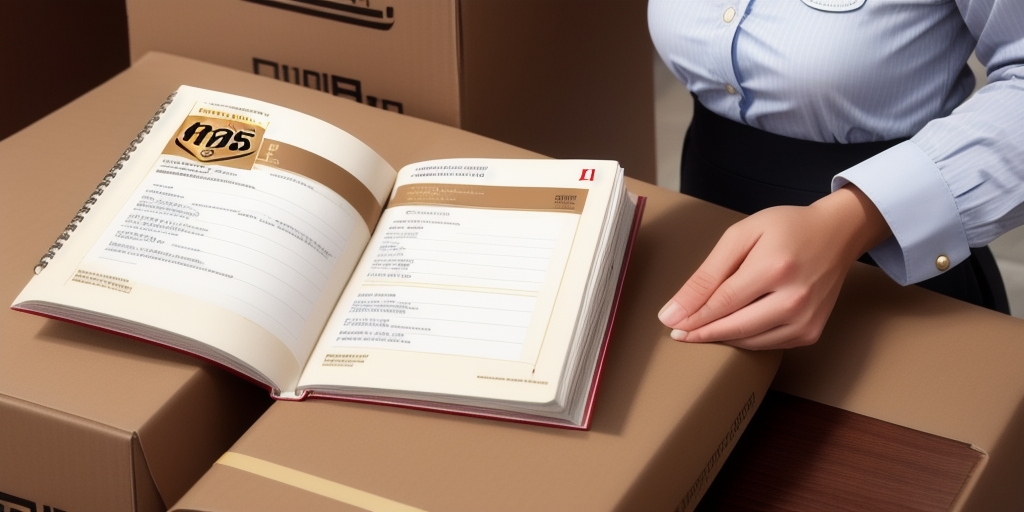Introduction to UPS WorldShip 2016
UPS WorldShip 2016 is a robust shipping software solution designed for businesses of all sizes. It enables users to manage the entire shipping process efficiently, from creating shipping labels to tracking packages in real-time. According to UPS, WorldShip can handle up to 90% of a company's shipping activities, significantly reducing manual entry errors and increasing productivity (UPS WorldShip Official Page).
One of the standout features of UPS WorldShip 2016 is its seamless integration with existing business systems, including accounting software and Customer Relationship Management (CRM) tools. This integration not only streamlines operations but also enhances data accuracy by minimizing the need for repetitive data entry. Additionally, customizable reporting features allow businesses to analyze shipping data, identify trends, and make informed decisions to optimize their logistics strategies.
Importance of Exporting Your Address Book
Exporting your address book from UPS WorldShip 2016 is a critical task for maintaining the efficiency and reliability of your shipping operations. Here are some key reasons why this process is essential:
- Data Backup: Creating a backup of your address book ensures that your important contact information is safe in case of software malfunctions or data loss.
- System Integration: Exported address data can be imported into other business systems such as CRM platforms or accounting software, enhancing overall operational coherence.
- Regulatory Compliance: Maintaining up-to-date contact information helps ensure compliance with data protection regulations like GDPR and CCPA, safeguarding customer data.
- Operational Efficiency: Having a centralized and exported address book allows quick access to contact information, reducing the time spent searching for customer details during shipping processes.
According to a Statista report, effective data management practices like regular backups can decrease operational disruptions by up to 40%, highlighting the importance of tasks such as exporting your address book.
Preparing to Export Your Address Book
Before initiating the export process, it's crucial to prepare adequately to ensure a smooth and error-free transfer of your address data. Follow these preparatory steps:
- Update UPS WorldShip: Ensure that you are running the latest version of UPS WorldShip. Software updates often include important security patches and feature enhancements that can facilitate the export process.
- Review Your Address Book: Go through your address book to verify the accuracy and completeness of the contact information. Remove any duplicate entries and update outdated details to maintain data integrity.
- Secure Storage Location: Decide on a secure and accessible location where the exported file will be stored. Consider using encrypted storage solutions to protect sensitive information.
- Create a Backup: Before exporting, create a backup of your current address book. In UPS WorldShip 2016, navigate to the "File" menu, select "Export," and then choose "Address Book Backup" to generate a backup file.
Implementing these preparatory steps can significantly reduce the risk of data loss and ensure that your export process is efficient and secure.
Exporting Your Address Book from UPS WorldShip 2016
With the necessary preparations in place, you can proceed to export your address book. Follow these detailed steps to ensure a successful export:
- Launch UPS WorldShip: Open the UPS WorldShip 2016 application on your computer.
- Access the Export Feature: Click on the "Tools" menu located in the top navigation bar.
- Select "Import/Export Data": From the dropdown, choose "Import/Export Data" to access the data management options.
- Choose Export Data: Click on "Export Data" to initiate the export process.
- Select Address Book Contacts: From the list of available data types, select "Address Book Contacts."
- Define File Format: Choose the desired file format for your export. Common formats include CSV (Comma Separated Values), Excel Spreadsheet, and Text Files.
- Specify Destination: Select the destination folder where you want to save the exported file.
- Execute Export: Click on the "Export" button to begin the export process. Once completed, review the exported file to ensure all necessary data has been accurately transferred.
It's important to allow sufficient time for the export process, especially if your address book contains a large number of entries. Interrupting the process could result in incomplete data exports.
Understanding File Formats for Address Book Exports
Choosing the appropriate file format is essential for ensuring compatibility with other systems and software. Here are the most common file formats available in UPS WorldShip 2016:
- CSV (Comma Separated Values): A versatile format that separates data using commas, making it compatible with most spreadsheet and database applications.
- Excel Spreadsheet: Ideal for users who prefer working within Microsoft Excel, allowing for easy data manipulation and analysis.
- Text Files: A simple, unformatted option that stores data in plain text, suitable for basic data transfer needs.
When selecting a file format, consider the requirements of the system you plan to import the data into. For instance, CRM systems often prefer CSV files due to their wide compatibility and ease of use.
For more details on file formats and their uses, refer to the Microsoft Support page on CSV Files.
Tips for a Successful Export
To ensure that your address book export is successful and that the resulting file is accurate and secure, consider the following tips:
- Verify Data Accuracy: Double-check that all contact information is current and free of errors before exporting.
- Choose the Right Format: Select a file format that aligns with your intended use, whether it's for data analysis, system integration, or backup purposes.
- Secure Your Data: Protect your exported file by storing it in a secure location and using encryption if necessary to prevent unauthorized access.
- Test the Export: After exporting, open the file to verify that all data has been correctly exported and that the formatting is as expected.
- Maintain Regular Exports: Schedule regular exports of your address book to ensure that you always have the most up-to-date backup available.
Implementing these practices will help maintain the integrity of your data and streamline your shipping operations.
Importing Address Book Data into Other Systems
Once you have successfully exported your address book, you might need to import this data into other business systems such as CRM platforms, accounting software, or other shipping solutions. Here’s a general guide to importing your exported address book data:
- Open the Target Application: Launch the program or system where you intend to import your address book data.
- Locate the Import Feature: Navigate to the import section, which is typically found under settings, data management, or tools.
- Select the File Format: Choose the file format that matches your exported address book (e.g., CSV, Excel).
- Upload the File: Browse and select the exported address book file from its saved location.
- Map Data Fields: Ensure that the correct data fields in the exported file correspond to the fields in the target system.
- Initiate the Import: Start the import process and wait for it to complete. Review any logs or reports generated to confirm success.
Different systems may have unique import procedures, so always refer to the specific documentation or support resources of the target application for detailed instructions.
For example, importing contacts into Salesforce involves navigating to the Data Import Wizard and following the guided steps to map your CSV file fields to Salesforce fields.
Troubleshooting Common Export Issues
Despite careful preparation, you may encounter issues while exporting your address book from UPS WorldShip 2016. Here are some common problems and their solutions:
- Exported File Contains Errors: If the exported file has formatting issues or missing data, verify that you selected the correct file format and that your address book data is complete and accurate.
- Software Crashes During Export: Ensure that UPS WorldShip 2016 is updated to the latest version and that your computer meets the necessary system requirements. If problems persist, contact UPS Support for assistance.
- Duplicate Entries: Before exporting, clean your address book by removing any duplicate contacts to prevent redundancy in the exported file.
- Incompatible File Format: Make sure that the file format you choose is supported by the target application. Refer to the target system’s documentation for compatible formats.
If you continue to experience problems, consult the UPS WorldShip 2016 User Guide or reach out to technical support for specialized help.
Conclusion and Best Practices
Exporting your address book from UPS WorldShip 2016 is a fundamental task that supports the smooth operation of your shipping processes. By following the outlined steps and adhering to best practices, you can ensure that your address data remains accurate, secure, and readily accessible for various business needs.
Remember to regularly update and back up your address book to prevent data loss and maintain compliance with data protection regulations. Additionally, staying informed about the latest features and updates in UPS WorldShip can help you optimize your shipping operations further.
For more information on selecting the right shipping software for your business, consider reading our comprehensive guide on Choosing the Right Shipping Software. Explore other shipping solutions like ShipStation, Shippo, and Easyship to find the best fit for your specific business requirements.
By effectively managing your address book and leveraging the capabilities of UPS WorldShip 2016, you can enhance your shipping efficiency, reduce errors, and provide better service to your customers.