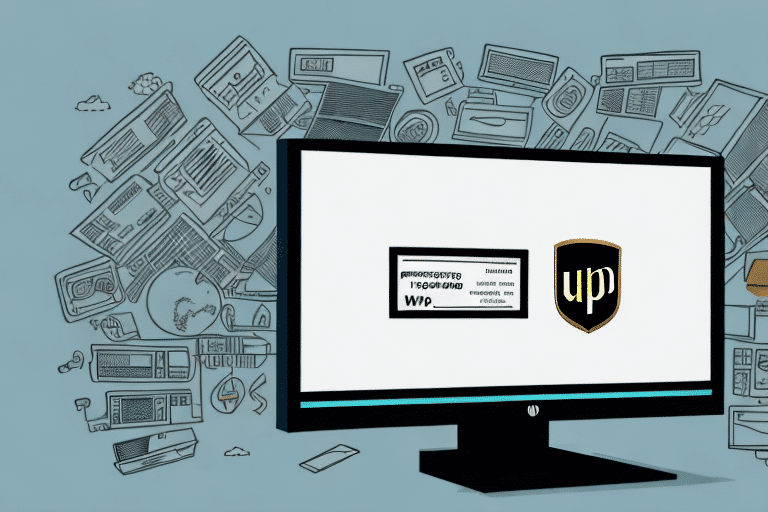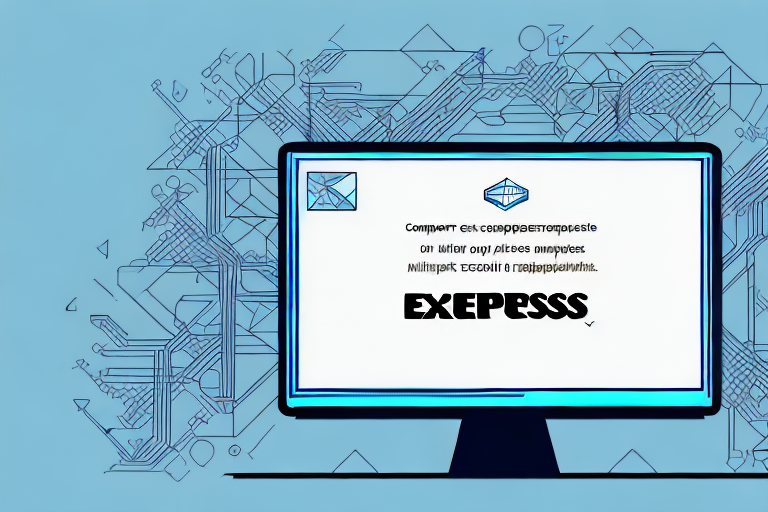How to Install UPS WorldShip 2015 on Windows 10
Welcome to our comprehensive guide on installing UPS WorldShip 2015 on the Windows 10 operating system. UPS WorldShip 2015 is a leading shipping software solution favored by businesses of all sizes due to its user-friendly interface and robust integration capabilities. In this article, we will walk you through the entire installation process, including system requirements, preparation steps, troubleshooting common errors, and optimizing the software to meet your business needs.
Why UPS WorldShip 2015 is the Go-To Shipping Software
UPS WorldShip 2015 stands out in the shipping software market for several reasons. Primarily, it is designed to streamline and simplify shipping operations with its built-in automation features. These features enable users to quickly create shipping labels, manage shipment tracking, and generate invoices with ease.
Additionally, UPS WorldShip 2015 offers extensive customization options, allowing businesses to tailor shipping preferences to align with their specific needs. The software seamlessly integrates with various shipping platforms, enhancing efficiency and ensuring a smooth shipping process.
Furthermore, UPS WorldShip 2015 excels in handling international shipments. It provides access to all necessary customs forms and documentation, ensuring compliance with international shipping regulations. Real-time updates on customs clearance and delivery status keep businesses informed and capable of providing timely updates to their customers.
For more information on shipping software options, refer to the official UPS resources.
System Requirements for Installing UPS WorldShip 2015
Before installing UPS WorldShip 2015, ensure your system meets the minimum requirements to guarantee optimal performance:
- Windows 10 Professional or Enterprise
- Intel Pentium 4 processor or equivalent
- 1GB RAM or higher
- 2GB of free hard drive space
- 1024x768 screen resolution or higher
- High-speed internet connection required for certain features
While these are the minimum requirements, a system with a faster processor, more RAM, and additional storage will enhance the software's speed and efficiency. For businesses handling large volumes of shipments, higher specifications are recommended to ensure seamless operations.
If your business handles international shipping, make sure to have all necessary customs documentation. Consult with your local UPS office to verify that you have the appropriate paperwork before utilizing the software for international shipments.
Preparing Your Computer for Installation
Proper preparation of your computer is crucial for a smooth installation of UPS WorldShip 2015. Follow these steps:
- Administrator Access: Ensure you are logged into your computer with an Administrator account.
- Disable Antivirus Software: Temporarily disable your antivirus software to prevent any interference during installation.
- Stable Internet Connection: Confirm that your computer has an active internet connection.
- Close Running Applications: Close all other applications to free up system resources.
- Backup Important Data: It's recommended to back up any essential data before proceeding with the installation.
- Download Installation Files: Ensure you have the latest UPS WorldShip installation files downloaded from the official UPS website.
Verifying these preparations will minimize potential installation issues and ensure that UPS WorldShip 2015 operates efficiently on your system.
Downloading the UPS WorldShip 2015 Installation File
To download the UPS WorldShip 2015 installation file, follow these steps:
- Visit the official UPS website.
- Log in to your UPS account using your credentials.
- Navigate to the UPS WorldShip download section and select UPS WorldShip 2015.
- Download the installation file to your computer.
- Extract the downloaded file to a preferred location on your hard drive.
- Locate and double-click the
setup.exefile to initiate the installation process.
The download duration will vary based on your internet connection speed. Ensure that your system meets all requirements before proceeding to avoid any complications during installation.
Step-by-Step Guide to Installing UPS WorldShip 2015 on Windows 10
Follow this step-by-step guide to install UPS WorldShip 2015 on your Windows 10 machine:
- Launch Installer: Double-click the
setup.exefile to start the installation. - Select Language: Choose your preferred language for the installation process.
- Accept License Agreement: Read and accept the terms outlined in the License Agreement.
- Select Installation Directory: Choose the directory where UPS WorldShip 2015 will be installed.
- Customize Settings: Adjust the installation settings according to your preferences and business needs.
- Installation Process: Wait for the installer to complete the installation.
- Restart Computer: Once installation is complete, restart your computer to finalize the setup.
- Launch UPS WorldShip: Open UPS WorldShip 2015 and begin configuring your shipping preferences.
During installation, you may be prompted to enter your UPS account information. This is essential for the software to function correctly and to ensure accurate shipping processing. If you do not have a UPS account, you can create one on the UPS website.
Common Installation Errors and How to Troubleshoot Them
While installing UPS WorldShip 2015, you may encounter some errors. Here are common issues and their solutions:
- Insufficient Permissions: If you receive an error stating, "Cannot install due to insufficient permissions," ensure you are logged in as an Administrator and retry the installation.
- Corrupted Installation File: An error like "Installation failed due to a corrupted file" indicates issues with the installation file. Redownload the file from the official UPS website and attempt the installation again.
- Installation Interrupted: If installation stops midway, temporarily disable antivirus software and try reinstalling.
- Internet Connection Issues: An error stating, "Cannot connect to the internet," means your computer is not connected to the internet. Ensure a stable connection and retry.
- Incompatible Operating System: If you encounter "Incompatible operating system" error, verify that you have downloaded the correct version of the software compatible with Windows 10.
If these solutions do not resolve the issues, contact UPS support for further assistance.
Optimizing UPS WorldShip 2015 for Your Business
After successfully installing UPS WorldShip 2015, optimizing its features is essential to align the software with your business requirements. Here are some optimization tips:
- Configure Shipping Preferences: Set up your shipping preferences within UPS WorldShip 2015 to match your business needs.
- Set Default Shipment Options: Define default options for shipping to streamline the process.
- Leverage Automation Features: Utilize automation to generate shipping labels and invoices automatically, saving time and reducing errors.
- Integrate with Other Platforms: Ensure seamless integration with other shipping platforms to enhance efficiency.
- Regular Software Updates: Keep the software updated to access the latest features and security enhancements.
Customizing the software further can include creating custom shipping labels, establishing unique shipping rules, and integrating with your existing inventory management system. Tailoring the software to your specific business needs can significantly improve your shipping process and overall operational efficiency.
Setting Up Your Shipping Preferences in UPS WorldShip 2015
Configuring shipping preferences in UPS WorldShip 2015 is vital for efficient operations. Follow these steps to customize your preferences:
- Open UPS WorldShip 2015 and navigate to the Shipping tab.
- Select Preferences and then choose Shipper Editor.
- Create a new shipper profile by entering your business information.
- Customize your shipping preferences, including packaging and billing details.
Additionally, you can set default shipping options for all packages, ensuring consistency and saving time. To do this:
- Within the Preferences section, select Default Services.
- Customize your default shipping options based on your business requirements.
These default settings will apply to all shipments unless manually overridden, ensuring a standardized shipping process.
Integrating UPS WorldShip 2015 with Other Shipping Platforms
Integrating UPS WorldShip 2015 with other shipping platforms can significantly enhance your shipping operations. Here's how to integrate:
- Open UPS WorldShip 2015 and go to the Shipping tab.
- Select Integration, which will present various integration options.
- Enter the necessary details to connect with other shipping platforms.
- Enable the integration and customize the settings to fit your business needs.
Integrating with multiple shipping platforms allows you to compare rates and services, choose the most cost-effective options, and provide a wider range of shipping choices to your customers. This can lead to reduced shipping costs and enhanced customer satisfaction, ultimately driving higher sales and revenue.
For more detailed integration guides, refer to the official UPS integration resources.
We hope this guide has been helpful in installing and optimizing UPS WorldShip 2015 on your Windows 10 machine. For further assistance or inquiries, feel free to contact UPS support or visit their official website. Thank you for choosing UPS WorldShip 2015 to manage your shipping and tracking needs.