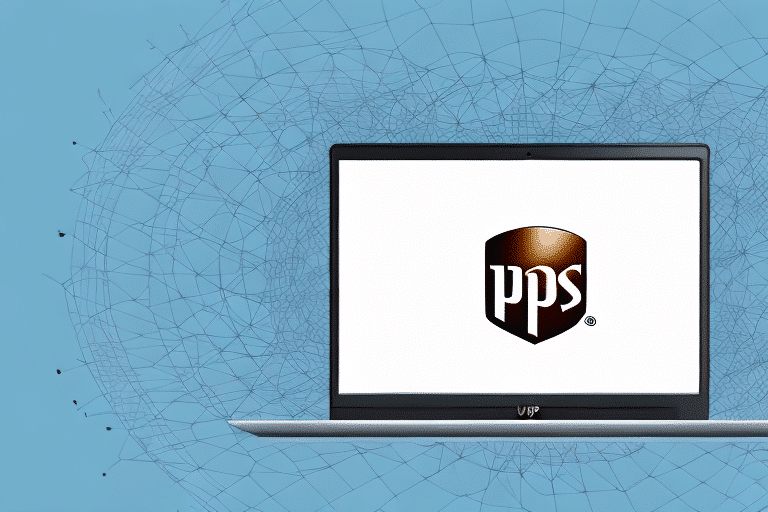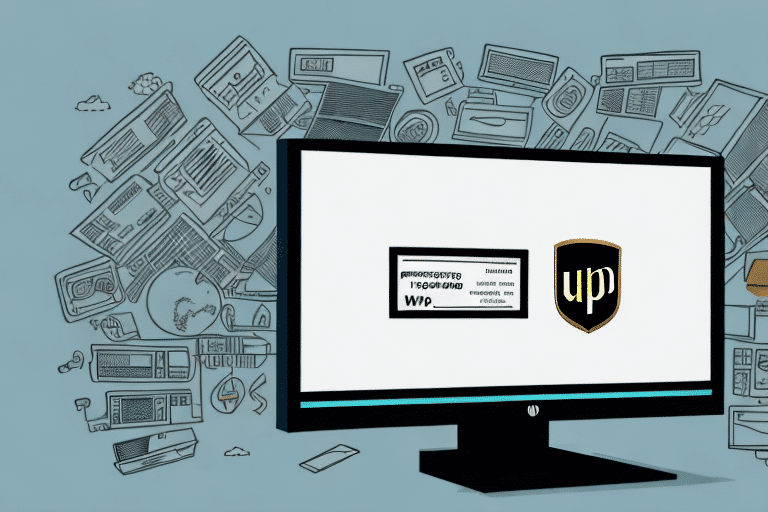How to Install UPS WorldShip 2016 on Windows Vista
UPS WorldShip 2016 is a vital tool for businesses looking to manage their shipping operations efficiently. Whether you're a small enterprise or a large corporation, this software can streamline your shipping processes, saving both time and money. This guide provides a comprehensive, step-by-step approach to installing UPS WorldShip 2016 on a Windows Vista machine.
System Requirements for Installing UPS WorldShip 2016
Before proceeding with the installation of UPS WorldShip 2016 on your Windows Vista machine, ensure that your system meets the necessary requirements:
- Operating System: Windows Vista SP1 or higher
- Processor: Intel Pentium 4 or equivalent
- RAM: Minimum of 1 GB
- Hard Disk Space: At least 2 GB of free space
- Internet Connection: Required for downloading the software and receiving updates
For international shipping, a compatible printer capable of printing international shipping labels is necessary. Additionally, handling hazardous materials shipments requires a UPS hazardous materials contract and appropriate certification.
It is recommended to consult the official UPS WorldShip System Requirements for any updates or changes.
Downloading the UPS WorldShip 2016 Installation File
The initial step in installing UPS WorldShip 2016 involves downloading the installation file from the official UPS website:
- Visit the UPS WorldShip Download Page.
- Ensure your computer meets the minimum system requirements as outlined above.
- Select the appropriate version of UPS WorldShip 2016 compatible with Windows Vista.
- Click on the download link and save the installation file to your desired location.
Given the file size of approximately 1 GB, a high-speed internet connection is recommended to expedite the download process.
Preparing Your Computer for Installation
To ensure a smooth installation of UPS WorldShip 2016, undertake the following preparatory steps:
- Close All Running Applications: Ensure that no other programs are running to prevent conflicts during installation.
- Disable Antivirus and Firewall: Temporarily disable any security software, as they might interfere with the installation process.
- Check System Compatibility: Re-verify that your system meets all the necessary requirements.
- Backup Important Data: Create backups of critical files to safeguard against potential data loss during installation.
Installing UPS WorldShip 2016 on Windows Vista
With the installation file downloaded and your system prepared, follow these steps to install UPS WorldShip 2016:
- Navigate to the location where the installation file was downloaded.
- Double-click the installation file to launch the installation wizard.
- Follow the on-screen instructions, which will include:
- Accepting the software’s terms and conditions.
- Entering registration or license information if prompted.
- Choosing the destination folder for installation.
- Wait for the installation process to complete. This may take several minutes.
- Once installed, restart your computer to finalize the installation.
After installation, you may need to update the software to the latest version to ensure optimal performance and security.
Configuring UPS WorldShip 2016 Settings for Your Business Needs
Post-installation, customizing UPS WorldShip 2016 to align with your business operations is crucial:
- Shipping Preferences: Set default shipping options such as package types, service levels, and billing information.
- Company Information: Input your business details, including address, contact information, and UPS account number.
- Carrier Integration: Connect your UPS account to enable seamless tracking and management of shipments.
- Custom Shipping Labels: Design labels that reflect your brand identity for a professional appearance.
Utilizing the advanced reporting features allows you to monitor shipping expenses, analyze carrier performance, and identify shipping trends. These insights can inform strategic decisions to enhance efficiency and reduce costs.
Setting Up User Accounts and Permissions in UPS WorldShip 2016
For organizations with multiple users, managing access through user accounts and permissions is essential:
- Access the administrative settings within UPS WorldShip 2016.
- Create individual user accounts for each team member.
- Assign specific permissions based on roles, such as shipment creation, data viewing, or administrative access.
- Regularly review and update user permissions to maintain security and operational integrity.
Proper user management helps in preventing unauthorized access and ensures that each team member has the appropriate level of access required for their duties.
Troubleshooting Common Installation Issues with UPS WorldShip 2016 on Windows Vista
Encountering issues during installation can be frustrating. Here are common problems and their solutions:
Incompatible Hardware
Ensure that your hardware meets the minimum system requirements. Upgrading components like RAM or the processor may be necessary for optimal performance.
Antivirus Software Interference
Temporarily disable antivirus or firewall software during installation, as they may block essential installation processes. Remember to re-enable them afterward.
Insufficient System Resources
Free up disk space by removing unnecessary files and applications. Close any unnecessary programs to allocate more resources to the installation process.
Corrupted Installation File
If the installation fails, re-download the installation file from the official UPS website to ensure it's not corrupted.
For persistent issues, contact UPS Technical Support for specialized assistance.
Updating and Upgrading UPS WorldShip 2016 on Windows Vista
Maintaining UPS WorldShip 2016 with the latest updates ensures access to new features, security patches, and performance improvements:
- Automatic Updates: UPS WorldShip can be set to automatically check and install updates upon startup.
- Manual Updates: Navigate to the Preferences menu within the software and select the Software Update option to check for updates manually.
Before performing updates or upgrades, it's advisable to back up your data to prevent any loss:
- Export your current data to an external file.
- Create a full backup of the WorldShip database.
If you encounter issues during the update process, reach out to UPS Technical Support for guidance.
Benefits of Using UPS WorldShip 2016 for Your Shipping Needs on Windows Vista
Implementing UPS WorldShip 2016 offers numerous advantages for businesses:
- Efficiency: Automates shipping processes, reducing manual entry and errors.
- Cost-Effective: Provides real-time rate comparisons and shipping options to optimize costs.
- Integration: Seamlessly integrates with other UPS solutions like UPS Internet Shipping and CampusShip for enhanced functionality.
- International Shipping: Facilitates global shipping with access to customs documentation and compliance tools.
- Reporting: Advanced reporting features enable businesses to track expenses, analyze trends, and make informed decisions.
These benefits combine to enhance overall business productivity and support scalable growth.
Comparing UPS WorldShip 2016 with Other Shipping Software Options for Windows Vista
While UPS WorldShip 2016 is a robust solution, exploring alternative shipping software can help determine the best fit for your business:
Shippo
Shippo is a cloud-based platform offering integrations with various e-commerce platforms, enabling streamlined shipping label creation and tracking.
ShipStation
ShipStation provides multi-carrier support, automation features, and comprehensive reporting tools to manage shipping operations efficiently.
Easyship
Easyship offers real-time shipping rates, extensive carrier options, and customs support, making it ideal for businesses engaged in international trade.
When selecting shipping software, consider factors such as integration capabilities, pricing, user interface, and specific feature requirements to ensure alignment with your business needs.
Tips and Tricks for Optimizing Your Use of UPS WorldShip 2016 on Windows Vista
Maximize the potential of UPS WorldShip 2016 with these optimization strategies:
- Automate Shipment Processes: Utilize automation features to handle repetitive tasks, freeing up time for strategic activities.
- Integrated Barcode Scanners: Incorporate barcode scanners to accelerate the shipping process and reduce manual entry errors.
- Custom Shipping Labels: Design labels that incorporate your branding elements for a professional and cohesive brand image.
- Leverage Reporting Tools: Regularly review shipping reports to identify inefficiencies and areas for cost reduction.
- Stay Updated: Ensure that your software is always up-to-date with the latest patches and features to maintain optimal performance and security.
By implementing these tips, you can enhance the efficiency and effectiveness of your shipping operations, leading to improved customer satisfaction and business growth.