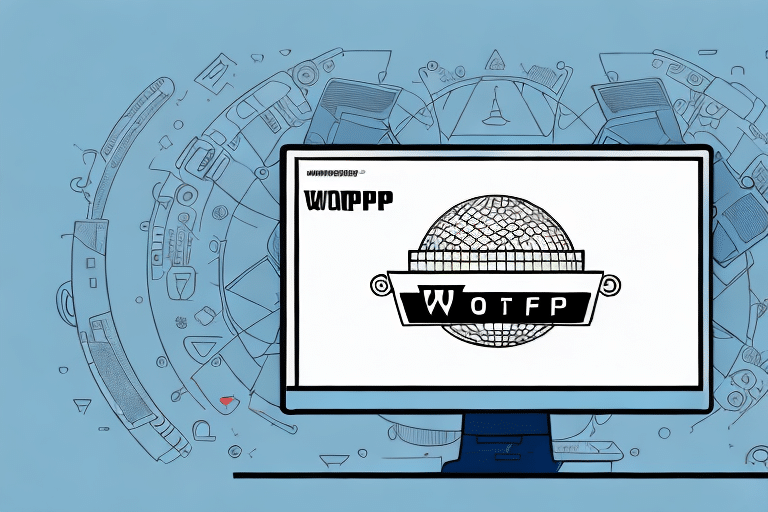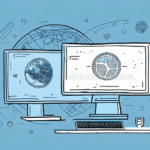Introduction to UPS WorldShip Workgroup Remote
If you're seeking an efficient and reliable method to streamline your shipping operations, UPS WorldShip Workgroup Remote offers a comprehensive solution. This robust software is designed to help businesses manage shipments, print labels and invoices, track packages, and more. In this guide, we'll explore how to get started with UPS WorldShip Workgroup Remote and leverage its advanced features to enhance your shipping processes.
Setting Up UPS WorldShip Workgroup Remote
Installation Process
Getting started with UPS WorldShip Workgroup Remote is straightforward. Begin by downloading the latest version from the official UPS website. Follow the installation wizard to install the software on your device.
Configuring Connection Settings
After installation, configure your connection settings to ensure secure communication with UPS servers. This involves authenticating your device and setting up your shipping preferences. Refer to the UPS Help Center for detailed guidance.
Hardware Requirements
Ensure you have the necessary hardware, such as printers and scanners, to facilitate label and invoice printing. A stable internet connection is also crucial for seamless operation.
Using UPS WorldShip Remotely
Remote Access
One of the key advantages of UPS WorldShip Workgroup Remote is the ability to access the software from any location with an internet connection. This flexibility allows you to manage your shipping operations from home, an offsite office, or while traveling.
Multi-user Access and Collaboration
The software supports multiple users, enabling your team to collaborate on shipping tasks simultaneously. This feature enhances productivity and ensures that shipping operations are handled efficiently, even when team members are in different locations.
Navigating the UPS WorldShip Interface
Interface Overview
The UPS WorldShip interface is designed for user-friendliness and efficiency. Key sections include the main menu, shipment manager, transaction history, and various tabs for managing shipments and printing labels.
Customizing Settings
Customize the interface to suit your workflow by adjusting settings and preferences. This personalization helps streamline operations and improve user experience.
Managing Shipments
Creating and Managing Shipments
Creating shipments is a simple process within UPS WorldShip. Enter the necessary details, such as shipping addresses, package information, and shipping methods. The software will generate the appropriate labels and documents automatically.
Printing Labels and Invoices
UPS WorldShip allows you to print shipping labels and invoices directly from the interface. Customize these documents with your branding to maintain a professional appearance and enhance brand recognition.
Tracking Shipments
Monitor the status of your shipments in real-time. UPS WorldShip provides comprehensive tracking information, allowing you to stay informed about delivery statuses and address any issues promptly.
Optimization and Advanced Features
Tips and Tricks
Optimize your use of UPS WorldShip by customizing preferences, integrating with other business systems, and utilizing reporting tools to analyze shipping data. Regularly review your processes to identify areas for improvement.
Integrating Third-party Applications
Enhance functionality by integrating UPS WorldShip with third-party applications such as inventory management systems or accounting software. This integration streamlines operations and reduces the risk of data errors.
Advanced Features
Explore advanced features like batch printing, shipment history tracking, and customizable shipping options. These tools provide greater control over your shipping processes and help optimize efficiency.
Troubleshooting and Support
Common Issues and Solutions
While UPS WorldShip is a reliable tool, you may encounter issues such as connectivity problems or software compatibility errors. Refer to the UPS Support Center for solutions and troubleshooting tips.
Accessing Support Resources
UPS offers a comprehensive support system, including a knowledge base, tutorial videos, and live technical support. Utilize these resources to resolve any issues and ensure smooth operation of the software.
Comparing UPS WorldShip to Other Shipping Software
UPS WorldShip is one of several shipping software options available. When comparing alternatives, consider features such as integration capabilities, user interface, pricing, and customer support. Evaluating these factors will help you choose the best software to meet your business needs.
For more information on selecting the right shipping software, visit the UPS Shipping Software Services page.
Conclusion
UPS WorldShip Workgroup Remote is a powerful tool for businesses looking to optimize their shipping operations. By setting up the software correctly, utilizing its advanced features, and integrating it with other business systems, you can enhance efficiency, reduce costs, and improve customer satisfaction. Leverage the tips and resources provided in this guide to make the most of your UPS WorldShip experience.