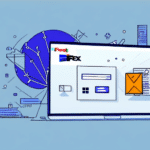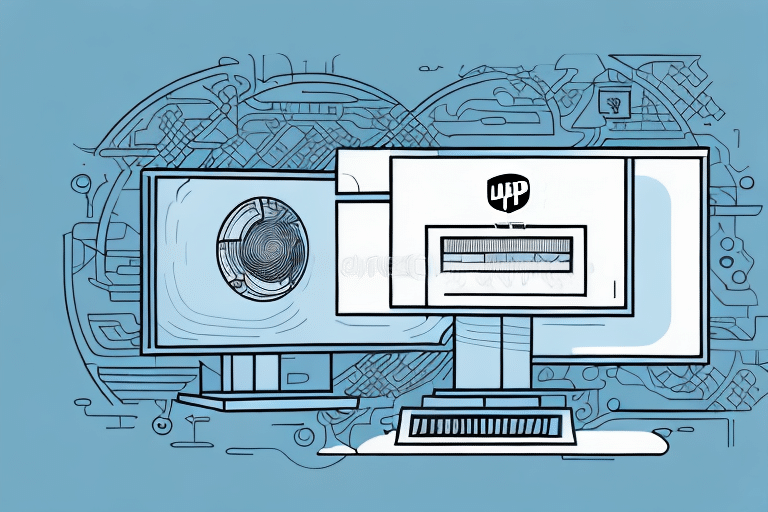Step-by-Step Guide to Installing UPS WorldShip Client
If you're looking for a reliable and efficient way to streamline your business's shipping operations, the UPS WorldShip Client may be the perfect solution for you. However, many business owners and managers may feel intimidated by the installation process. In this step-by-step guide, we'll cover everything you need to know about installing and configuring the UPS WorldShip Client software. By the end of this guide, you'll be able to confidently set up and use this powerful shipping tool.
What is UPS WorldShip Client?
The UPS WorldShip Client is a comprehensive shipping automation software designed to help businesses of all sizes streamline their shipping operations. According to UPS, the software allows businesses to:
- Create and print shipping labels
- Track packages in real-time
- Automate shipping processes to save time and reduce errors
- Integrate with various e-commerce platforms such as Amazon and eBay
By automating these processes, businesses can achieve a significant increase in efficiency and accuracy, ultimately improving their bottom lines.
Benefits of Installing UPS WorldShip Client
Businesses choose to install the UPS WorldShip Client for several compelling reasons:
- Time Savings: Automates manual tasks like entering customer information and printing shipping labels, which can save hours each week.
- Error Reduction: Enhances the accuracy of shipping data, minimizing costly mistakes.
- Cost Efficiency: Provides access to discounted shipping rates, potentially reducing shipping costs by up to 15% depending on volume.
- Integration Capabilities: Seamlessly integrates with popular e-commerce platforms, ensuring smooth order processing and shipping.
- Real-Time Tracking: Offers real-time visibility into shipments, allowing businesses to proactively manage any issues.
These benefits are supported by industry studies which show that businesses utilizing shipping automation software can see up to a 30% improvement in shipping efficiency (Investopedia).
System Requirements for UPS WorldShip Client
Before installing the UPS WorldShip Client, ensure your computer meets the following system requirements:
- Operating System: Windows 10 or later
- Processor: 2.4 GHz or faster
- Memory: 4 GB of RAM or more
- Storage: At least 200 MB of free hard disk space
- Internet Connection: Stable connection for downloading and updating the software
Additionally, a valid UPS account number is required to use the software effectively.
How to Download and Install UPS WorldShip Client
Downloading the Software
- Visit the official UPS website at UPS Software Downloads.
- Log in to your UPS account.
- Navigate to the UPS WorldShip section and select the compatible version for your operating system.
- Click on 'Download WorldShip' and save the installer to your computer.
Installing on Windows
- Locate the downloaded installation file and double-click to launch the installer.
- Follow the on-screen prompts to complete the installation process.
- Once installed, launch the UPS WorldShip Client.
- Enter your UPS account information when prompted to activate the software.
Installing on Mac
Currently, UPS WorldShip is primarily designed for Windows. Mac users may need to use virtualization software such as Parallels Desktop or Boot Camp to run Windows applications.
Configuring UPS WorldShip Client Settings
After installation, configuring the UPS WorldShip Client settings is crucial to tailor the software to your business needs:
- Shipping Preferences: Set default packaging types, shipping methods, and payment options.
- Printer and Scale Settings: Configure the connected printer and scale to ensure accurate label printing and package weighing.
- User Accounts: Create user profiles with specific permissions to control access to sensitive shipping information.
Proper configuration ensures that the software operates efficiently and aligns with your business workflows.
Connecting Hardware: Printers and Scales
To fully utilize UPS WorldShip, connect your computer to a compatible printer and scale:
- Printer: Ensure your label printer is compatible with UPS WorldShip. Connect it via USB or network connection.
- Scale: Connect a digital scale to your computer to automatically import package weights into the software.
- Configuration: In the UPS WorldShip settings, select the appropriate printer and scale from the list of connected devices.
Properly connected hardware ensures accurate label printing and package measurement, reducing the risk of shipping errors.
Managing User Accounts and Permissions
For businesses with multiple employees handling shipments, setting up user accounts with appropriate permissions is essential:
- Open UPS WorldShip and navigate to the 'Admin' tab.
- Select 'User Security' and click on 'Add User'.
- Enter the new user's information and assign specific permissions based on their role.
- Save the new user account.
This approach ensures that only authorized personnel can access sensitive shipping data, enhancing security and compliance.
Creating Shipments and Labels
With the software configured, you can begin creating shipments and printing labels:
- Open UPS WorldShip and go to the 'Ship' tab.
- Select 'New Shipment' and enter the recipient's information.
- Input package details such as weight and dimensions.
- Choose the desired shipping method and payment option.
- Review the shipment details and click 'Print Label' to generate the shipping label and any necessary customs forms.
Automating this process reduces the time spent on manual entry and minimizes errors, ensuring a smooth shipping experience.
Troubleshooting and Support
Encountering issues during installation or use of UPS WorldShip is rare but can be addressed with the following steps:
- System Compatibility: Ensure your computer meets all system requirements.
- Hardware Connections: Verify that printers and scales are properly connected and configured.
- Software Updates: Keep UPS WorldShip updated to the latest version to benefit from new features and bug fixes.
- Customer Support: If problems persist, contact UPS Customer Support for assistance.
Proactive troubleshooting can prevent minor issues from escalating and ensure uninterrupted shipping operations.
Best Practices for Optimizing UPS WorldShip Usage
To maximize the benefits of UPS WorldShip, consider implementing the following best practices:
- Bulk Label Printing: Use batch processing to print multiple shipping labels at once, saving time.
- Data Accuracy: Regularly update customer information and shipping preferences to maintain data integrity.
- Monitor Shipping Performance: Utilize UPS WorldShip's reporting features to analyze shipping data and identify areas for improvement.
- Employee Training: Ensure that all users are adequately trained on using the software to maintain efficiency.
Adopting these practices can lead to significant improvements in shipping efficiency and cost savings.
Conclusion: Streamlining Your Shipping Operations with UPS WorldShip
Installing and using the UPS WorldShip Client software can transform your business's shipping operations. By automating manual processes, reducing errors, and providing access to discounted shipping rates, the software offers substantial benefits that can enhance your company's efficiency and profitability. With comprehensive support and continuous updates from UPS, the WorldShip Client is a valuable tool for businesses aiming to optimize their shipping workflows and improve customer satisfaction.